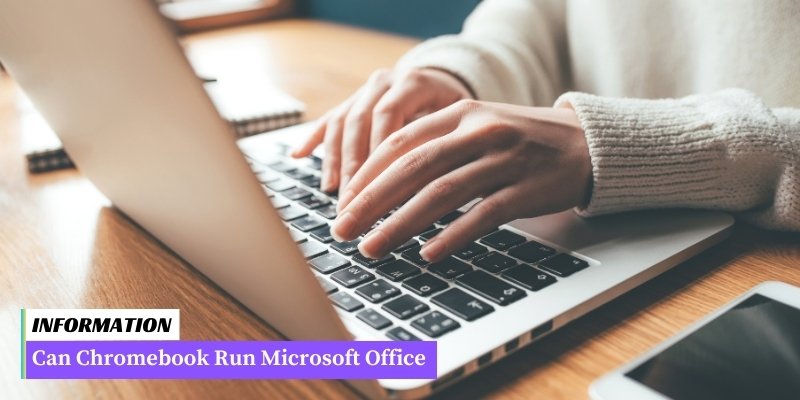Yes, Chromebooks can run Microsoft Office applications. Microsoft Office is available as a web-based version called Office Online, which can be accessed through the Google Chrome browser on a Chromebook.
Additionally, Microsoft has also developed Android versions of popular Office applications like Word, Excel, and PowerPoint, which can be downloaded and installed from the Google Play Store on compatible Chromebooks.
These versions offer similar functionality to their desktop counterparts, allowing users to create, edit, and view documents, spreadsheets, and presentations.
Table of Contents
I. Compatibility of Microsoft Office with Chromebook
Chromebooks are known for their lightweight and web-based operating system, making them popular among students and individuals who primarily work online. However, many users still rely on Microsoft Office for their productivity needs.
The good news is that Microsoft Office is now compatible with Chromebooks, allowing users to access familiar tools like Word, Excel, and PowerPoint on their devices.
1. Microsoft Office Online
One way to use Microsoft Office on your Chromebook is through the online version. Microsoft offers Office Online, a web-based version of their popular productivity suite.
With Office Online, you can create, edit, and collaborate on documents using your Chromebook’s web browser. This option is free and requires only a Microsoft account to get started.
2. Microsoft Office Android App
If you prefer a more native experience, you can also install the Microsoft Office Android app on your Chromebook. Many newer Chromebooks support Android apps, allowing you to download and install Office apps from the Google Play Store.
With the Android app, you can enjoy a more feature-rich and offline-capable version of Microsoft Office on your Chromebook.
3. System Requirements
Before installing Microsoft Office on your Chromebook, ensure that your device meets the necessary system requirements.
You may need to update your Chromebook’s operating system to the latest version and ensure that it has enough storage space for the Office suite.
II. How to Install Microsoft Office on Chromebook
To install Microsoft Office on your Chromebook, follow these steps:
- Open the Google Play Store on your Chromebook.
- Search for “Microsoft Office” in the search bar.
- Click on the Microsoft Office app from the search results.
- Click on the “Install” button to begin the installation process.
- Once the installation is complete, you can open any of the Microsoft Office applications like Word, Excel, or PowerPoint.
- Sign in with your Microsoft account or create a new one if you don’t have an account.
- You will now have access to the full suite of Microsoft Office applications on your Chromebook.
It’s important to note that installing Microsoft Office on a Chromebook requires a compatible Chromebook that supports the Google Play Store.
If your Chromebook does not support the Play Store, you may need to consider alternative office suites for your productivity needs.
III. Alternative Office Suites for Chromebook
While Microsoft Office is a popular and widely-used productivity suite, it may not be the only option available for Chromebook users.
Fortunately, there are several alternative office suites that offer similar functionality and compatibility with Chromebook. Here are some noteworthy alternatives:
1. Google Docs, Sheets, and Slides
Google’s own suite of office applications, including Docs for word processing, Sheets for spreadsheets, and Slides for presentations, are fully compatible with Chromebook.
These cloud-based applications offer collaborative features, automatic saving, and seamless integration with Google Drive. While they may not have all the advanced features of Microsoft Office, they provide a solid and free alternative for most users.
2. LibreOffice
LibreOffice is a powerful open-source office suite that can be installed on Chromebook through the Linux container feature. It includes applications like Writer for word processing, Calc for spreadsheets, Impress for presentations, and more.
LibreOffice offers a wide range of features and supports various file formats, making it a viable alternative for those who require advanced functionalities.
3. WPS Office
WPS Office is another popular office suite that offers compatibility with Chromebook. It provides applications for word processing, spreadsheets, and presentations, similar to Microsoft Office.
WPS Office supports a wide range of file formats and offers a user-friendly interface, making it a convenient option for Chromebook users.
4. OnlyOffice
OnlyOffice is a comprehensive office suite that offers word processing, spreadsheets, and presentations capabilities. It provides a familiar interface similar to Microsoft Office, making the transition easier for users.
OnlyOffice also supports collaborative editing, document sharing, and integration with popular cloud storage services.
These alternative office suites offer users a range of options to choose from, depending on their specific needs and preferences.
Whether it’s the seamless integration of Google Docs or the advanced features of LibreOffice, Chromebook users can find a suitable office suite to meet their productivity requirements.
Can Chromebook Run Microsoft Office – Frequently Asked Questions
1. Can I use Microsoft Office on a Chromebook?
Yes, you can use Microsoft Office on a Chromebook. Microsoft Office applications such as Word, Excel, and PowerPoint are available as web apps through the Chrome Web Store or can be accessed via the online version of Office 365.
2. Do I need to install Microsoft Office on my Chromebook?
No, you don’t need to install Microsoft Office on your Chromebook. The web apps or online version of Office 365 can be used directly from your Chrome browser without any installation.
3. Are all features of Microsoft Office available on Chromebook?
While most features of Microsoft Office are available on Chromebook, some advanced features may be limited or not supported. It’s recommended to check the specific feature requirements before using Office on a Chromebook.
4. Can I work offline with Microsoft Office on a Chromebook?
Yes, you can work offline with Microsoft Office on a Chromebook by enabling the offline mode in the settings. However, note that some features may require an internet connection to function properly.
5. Can I collaborate with others using Microsoft Office on a Chromebook?
Yes, you can collaborate with others using Microsoft Office on a Chromebook. The web apps and online version of Office 365 support real-time collaboration, allowing multiple users to work on the same document simultaneously.
6. Do I need a Microsoft account to use Microsoft Office on a Chromebook?
Yes, you need a Microsoft account to use Microsoft Office on a Chromebook. You can sign in with your existing Microsoft account or create a new one for free.
7. Can I save files in Microsoft Office formats on a Chromebook?
Yes, you can save files in Microsoft Office formats such as .docx, .xlsx, and .pptx on a Chromebook. The web apps and online version of Office 365 support saving files in various formats.
8. Can I print documents created in Microsoft Office on a Chromebook?
Yes, you can print documents created in Microsoft Office on a Chromebook. Chromebooks support printing to compatible printers using Google Cloud Print or directly via USB connection.
9. Can I install other office suites on a Chromebook?
Yes, you can install other office suites on a Chromebook, such as Google Docs, Sheets, and Slides. These office suites offer similar functionality to Microsoft Office and are compatible with Chromebooks.
10. Are there any alternatives to Microsoft Office on a Chromebook?
Yes, there are several alternatives to Microsoft Office on a Chromebook. Some popular alternatives include Google Docs, Sheets, and Slides, as well as other web-based office suites available on the Chrome Web Store.
Conclusion: Can Chromebook Run Microsoft Office
While Chromebooks do not natively run the traditional Microsoft Office suite, users can access the online version of Microsoft Office through the web browser.
Additionally, there are several alternatives available on the Chrome Web Store that offer similar functionality to Microsoft Office.
Overall, Chromebooks provide viable options for users who need to use Microsoft Office applications.