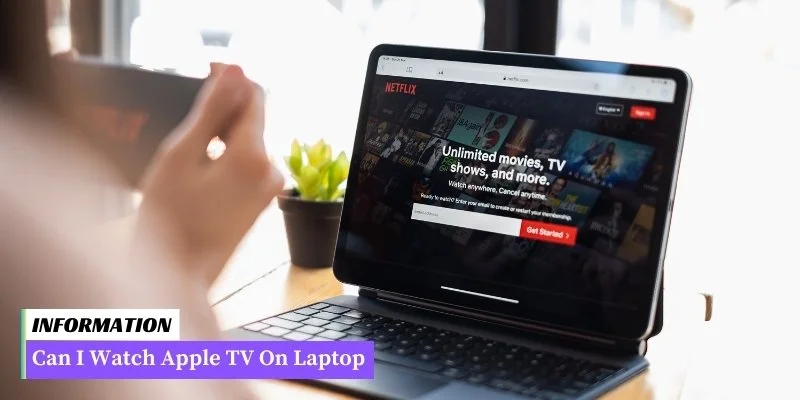Yes, you can watch Apple TV on a laptop by accessing the Apple TV app or website through a compatible browser.
With the growing popularity of streaming services, many people wonder if they can watch Apple TV on their laptops. The good news is that Apple TV can indeed be enjoyed on a laptop.
Whether you own a Mac or a Windows laptop, you can access the Apple TV app or website through a compatible browser and stream your favorite shows and movies.
In this article, we will explore how you can watch Apple TV on your laptop and enjoy a seamless entertainment experience.
Table of Contents
I. How to Watch Apple TV on Laptop
Apple TV is a popular streaming service that allows users to access a wide range of movies, TV shows, and original content. While it is primarily designed for use on a television, there are several ways to watch Apple TV on a laptop. Here are some steps to get you started:
Step 1: Check Compatibility
Before you begin, make sure that your laptop meets the minimum system requirements for streaming Apple TV.
Typically, you will need a laptop running macOS Catalina or later, or a Windows PC running Windows 10. Additionally, ensure that you have a stable internet connection to avoid buffering or playback issues.
Step 2: Sign in to Apple TV
If you already have an Apple ID, you can use it to sign in to the Apple TV app on your laptop. Simply open the app and click on the “Sign In” button. Enter your Apple ID credentials and proceed to the next step.
Step 3: Browse and Watch Content
Once you are signed in, you can start browsing the extensive library of movies and TV shows available on Apple TV.
Use the search bar to find specific titles or explore the curated categories to discover new content. When you find something you want to watch, click on it to start streaming.
Tips:
- Use the “Watch Now” tab to see personalized recommendations based on your viewing history.
- Make use of the “Up Next” feature to keep track of shows and movies you plan to watch.
- Consider subscribing to Apple TV+ for exclusive original content.
Step 4: Customize Settings
The Apple TV app allows you to customize various settings to enhance your viewing experience. You can adjust the video quality, enable or disable subtitles, and change the audio output settings.
Take some time to explore the app’s settings and make adjustments according to your preferences.
Tips:
- If you have a compatible laptop, consider connecting it to an external monitor or TV for a larger and more immersive viewing experience.
- Use the app’s “Download” feature to save movies and TV shows for offline viewing.
Table: Minimum System Requirements
| Operating System | macOS Catalina or later | Windows 10 |
|---|---|---|
| Processor | Intel Core 2 Duo or later | Intel Core i3 or later |
| RAM | At least 2GB | At least 4GB |
| Internet Connection | High-speed broadband | High-speed broadband |
II. Requirements for Watching Apple TV on Laptop
Before you can enjoy Apple TV on your laptop, there are a few requirements you need to fulfill:
- Laptop with compatible operating system: To watch Apple TV on your laptop, you need to ensure that your laptop is running on a compatible operating system. Apple TV is compatible with macOS Catalina or later, or Windows 10 with the latest version of iTunes.
- Apple ID: You will need an Apple ID to access Apple TV. If you don’t have one, you can create it for free on the Apple website.
- Internet connection: A stable and reliable internet connection is necessary to stream Apple TV content on your laptop. Make sure you have a high-speed internet connection to enjoy a seamless viewing experience.
- Apple TV app: You will need to download and install the Apple TV app on your laptop. The app is available for free on the Mac App Store for macOS users, or you can download it from the Microsoft Store for Windows users.
- Subscription or purchase: Some content on Apple TV may require a subscription or individual purchase. Make sure you have the necessary subscription or purchase the content you want to watch.
Once you have met these requirements, you will be ready to watch Apple TV on your laptop and enjoy a wide range of movies, TV shows, and original content.
III. Alternatives to Watching Apple TV on Laptop
If you don’t have access to an Apple TV device or prefer not to watch Apple TV on your laptop, there are alternative options available to enjoy Apple TV content:
1. Apple TV App for iOS and Android
Apple has developed a dedicated Apple TV app for iOS and Android devices. By downloading this app from the App Store or Google Play Store, you can access Apple TV content directly on your smartphone or tablet.
Simply sign in with your Apple ID and enjoy your favorite movies, TV shows, and original content on the go.
2. AirPlay to Smart TV or Streaming Devices
If you own a smart TV or streaming device that supports AirPlay, you can stream Apple TV content from your iPhone, iPad, or Mac directly to your television screen. This allows you to enjoy the full Apple TV experience without the need for a separate Apple TV device.
Look for the AirPlay icon on your device and select the compatible TV or streaming device to start streaming.
3. Apple TV+ Website
If you only wish to watch Apple TV+ original content, you can access it directly through the Apple TV+ website. Open your preferred web browser and visit https://www.apple.com/apple-tv-plus/.
Sign in with your Apple ID and enjoy a wide range of exclusive shows and movies without the need for any additional devices.
4. Apple TV Channels
Apple TV Channels is a feature that allows you to subscribe to and access various streaming services directly through the Apple TV app.
These channels include popular platforms like HBO, Showtime, and Hulu. By subscribing to these channels within the Apple TV app, you can stream their content on your laptop or any other compatible device.
5. Apple TV on Gaming Consoles
If you own a gaming console such as PlayStation or Xbox, you can also access Apple TV content through dedicated apps available on these platforms.
Simply download the Apple TV app from the respective app store on your console, sign in with your Apple ID, and start streaming your favorite shows and movies.
With these alternative options, you can enjoy Apple TV content even without a dedicated Apple TV device or a laptop. Choose the method that suits your preferences and devices to start streaming your favorite content today!
Can I Watch Apple Tv On Laptop – FAQ Frequently Asked Questions
1. Can I watch Apple TV on my laptop?
Yes, you can watch Apple TV on your laptop by accessing the Apple TV app or website.
2. Do I need to have an Apple device to watch Apple TV on my laptop?
No, you don’t need to have an Apple device. Apple TV can be accessed on various platforms, including Windows laptops.
3. How can I watch Apple TV on my laptop?
You can watch Apple TV on your laptop by visiting the Apple TV website (tv.apple.com) or by downloading the Apple TV app from the Microsoft Store.
4. Do I need a subscription to watch Apple TV on my laptop?
Yes, you need an Apple TV+ subscription to watch Apple TV content on your laptop.
5. Can I use my Apple ID to sign in and watch Apple TV on my laptop?
Yes, you can use your Apple ID to sign in and access Apple TV on your laptop.
6. Can I stream Apple TV content in HD on my laptop?
Yes, you can stream Apple TV content in HD on your laptop, provided you have a compatible display and a stable internet connection.
7. Can I download Apple TV shows and movies on my laptop for offline viewing?
No, currently, the Apple TV app on laptops does not support downloading content for offline viewing.
8. Can I watch Apple TV+ exclusive shows and movies on my laptop?
Yes, you can watch Apple TV+ exclusive shows and movies on your laptop with an active Apple TV+ subscription.
9. Can I connect my laptop to a larger screen to watch Apple TV content?
Yes, you can connect your laptop to a larger screen, such as a TV or a monitor, using an HDMI cable or other compatible methods to watch Apple TV content on a bigger display.
10. Can I watch Apple TV on multiple laptops simultaneously?
Yes, you can watch Apple TV on multiple laptops simultaneously, as long as each device is signed in with a valid Apple ID and has an active Apple TV+ subscription.
Conclusion: Can I Watch Apple Tv On Laptop
Yes, you can watch Apple TV on your laptop. Apple TV is available as an app for Windows laptops and can be downloaded from the Microsoft Store.
Once installed, you can access all the content available on Apple TV, including movies, TV shows, and original programming, directly on your laptop. Enjoy your favorite Apple TV content on the big screen of your laptop!