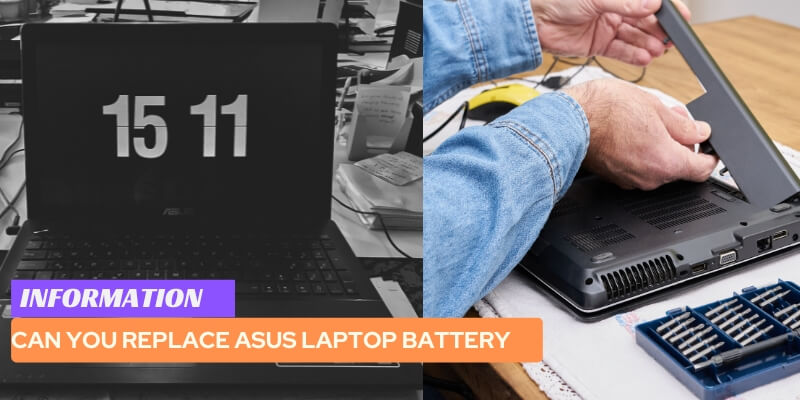Yes, you can easily replace the battery of your Asus laptop with a new one. Are you experiencing performance issues with your Asus laptop?
One possible culprit could be a worn-out battery. Fortunately, you can resolve this problem by replacing the battery.
We will discuss how you can replace the battery in your Asus laptop. Whether you have a gaming laptop or a lightweight model, the process is generally straightforward.
By following some simple steps, you can have your laptop running smoothly again in no time.
Read on to learn more about how to replace the battery in your Asus laptop and revive its performance.
Table of Contents
- How To Determine If Your Asus Laptop Battery Needs Replacement
- Where To Buy Replacement Asus Laptop Batteries
- Steps To Replace Your Asus Laptop Battery
- Tips For Optimizing Asus Laptop Battery Life
- Common Battery Replacement Issues And How To Troubleshoot Them
- 1. Battery not recognized after replacement
- 2. Battery draining quickly or not holding a charge
- 3. Error messages related to battery replacement
- 1. How often should I replace my Asus laptop battery?
- 2. Can I use a third-party battery or must I stick with an original Asus battery?
- 3. Will replacing the battery void my warranty?
- 4. Is it possible to extend the lifespan of an Asus laptop battery?
- 5. What are some signs that indicate a faulty laptop charger rather than a battery issue?
How To Determine If Your Asus Laptop Battery Needs Replacement
If you own an Asus laptop and have been using it for quite some time, you may start noticing a decline in battery performance.
This could be a sign that your Asus laptop battery needs to be replaced.
In this section, we will discuss some of the signs to look out for, how to check your battery health through the operating system, and when it’s necessary to contact Asus support for assistance.
1. Signs of a Deteriorating Battery
When it comes to determining whether your Asus laptop battery needs replacement, there are several signs that you should be aware of:
- Diminished Battery Life: If your laptop does not hold a charge for as long as it used to, it may indicate that the battery is deteriorating. You may find yourself having to plug in your laptop more frequently or experiencing sudden shutdowns even at seemingly high battery levels.
- Slow Charging: A battery that takes longer than usual to charge or doesn’t charge fully can be another indication of a deteriorating battery. If you notice that your laptop takes significantly more time to charge than it did before, it might be time to replace the battery.
- Physical Damage: Inspect your battery for any visible signs of physical damage such as bulging, leaking, or corrosion. These signs typically indicate a battery that needs replacement.
2. Checking Battery Health Through the Operating System
To get a better understanding of your Asus laptop battery’s health, you can utilize the built-in tools within the operating system:
- Windows: If you are using Windows, you can access the built-in battery health report. Simply type “cmd” in the search bar and open the Command Prompt. Then, input “powercfg /batteryreport” and press Enter. This will generate a report with detailed information about your battery’s health, including its design capacity versus its current capacity.
- Mac: For Mac users, you can open the Apple menu and select “About This Mac”. From there, click “System Report” and navigate to “Power” under “Hardware”. Here, you can find valuable information about your battery, such as its cycle count and condition.
By reviewing these reports, you can determine if your Asus laptop battery is performing as it should or if it’s time for a replacement.
3. Contacting Asus Support for Assistance
If you have followed the previous steps and suspect that your Asus laptop battery needs replacement, it is advisable to reach out to Asus support for further assistance.
They have the expertise to guide you through the process and help you obtain a suitable replacement battery for your specific Asus laptop model.
Whether you choose to contact them through their website, email, or phone, be sure to provide them with the necessary information such as your laptop’s model number and any relevant symptoms you have been experiencing.
This will enable them to provide you with the most accurate advice and support to ensure a smooth battery replacement process.
In conclusion, understanding the signs of a deteriorating battery, checking battery health through the operating system, and reaching out to Asus support when necessary will help you determine if your Asus laptop battery needs replacement.
By taking the appropriate steps, you can ensure that your laptop continues to perform optimally and that you don’t experience any unexpected interruptions due to a failing battery.
Where To Buy Replacement Asus Laptop Batteries
If you are in need of a replacement battery for your Asus laptop, there are a few options to consider.
Ensuring that you purchase from a reliable and authorized seller is important to ensure the quality and compatibility of the battery.
In this article, we will explore two main options: authorized Asus resellers and third-party online retailers.
1. Authorized Asus Resellers
When it comes to purchasing a replacement battery, one of the safest and most reliable options is to buy from authorized Asus resellers.
These resellers have direct access to genuine Asus laptop batteries and are authorized to sell them.
This means that you can have peace of mind knowing that you are getting a high-quality, original battery that is specifically designed for your Asus laptop model.
Authorized Asus resellers can be found offline as well as online. Many electronics stores have partnerships with Asus and are authorized to sell their products.
Additionally, you can visit the official Asus website to find a list of authorized resellers in your area.
This way, you can easily purchase a replacement battery knowing that it is genuine and will provide the best performance for your laptop.
2. Third-Party Online Retailers
If you prefer the convenience of online shopping or are unable to find an authorized Asus reseller near you, there are reputable third-party online retailers that offer replacement Asus laptop batteries.
These online retailers specialize in electronic accessories and provide a wide range of options to choose from.
When purchasing from third-party online retailers, it is crucial to do your research and ensure that the seller is reputable and trustworthy.
Read customer reviews and check their return and warranty policies. Look for sellers that have a good track record of providing genuine products and excellent customer service.
3. Considerations When Purchasing a Replacement Battery
Before making a purchase, there are a few important considerations to keep in mind. These will help you ensure that you are getting the right battery for your Asus laptop.
- Compatibility: Make sure that the replacement battery is compatible with your specific Asus laptop model. Check the battery voltage, capacity, and physical dimensions to ensure a proper fit.
- Quality: Look for batteries that are made with high-quality cells and materials. This will ensure a longer lifespan and better performance.
- Warranty: Check if the replacement battery comes with a warranty. This will provide you with protection in case of any defects or issues.
- Price: While price is an important factor, do not compromise on quality. It is better to invest in a slightly more expensive battery that is genuine and reliable rather than risking performance issues with a cheaper alternative.
By considering these factors and purchasing from authorized Asus resellers or reputable third-party online retailers, you can confidently buy a replacement Asus laptop battery that will meet your needs and keep your laptop powered for hours of uninterrupted use.
Steps To Replace Your Asus Laptop Battery
Replacing the battery of your Asus laptop is a straightforward process that can help extend the lifespan and productivity of your device.
In this section, we will guide you through the step-by-step instructions to safely replace your Asus laptop battery.
Follow these instructions carefully to ensure a successful battery replacement.
1. Understanding the model-specific battery replacement process
Before you start replacing the battery, it is important to understand that different Asus laptop models may have slightly different battery replacement processes.
Make sure you consult your laptop’s user manual or Asus support website for specific instructions tailored to your model.
2. Required tools and equipment
Before you begin the battery replacement process, gather the necessary tools and equipment to ensure a smooth operation.
Here are the essential items you will need:
- Replacement battery: Purchase a compatible replacement battery for your Asus laptop model. Ensure it matches the voltage and specifications of your original battery.
- Small screwdriver: You will need a small screwdriver to remove the screws holding the battery in place. Check the type of screws used in your laptop and use an appropriate screwdriver.
- Antistatic wrist strap (optional): Consider using an antistatic wrist strap to prevent the buildup of static electricity, which could potentially damage your laptop’s components.
- Clean cloth: Keep a clean cloth handy to wipe any dust or debris that may accumulate during the battery replacement.
- Work area: Find a clean, well-lit and static-free work area to perform the battery replacement. A sturdy table or desk is recommended.
3. Step-by-step instructions for safe battery replacement
Now that you have gathered the necessary tools and equipment, follow these step-by-step instructions to replace your Asus laptop battery:
- Power off your Asus laptop and disconnect the power adapter from the device.
- Close the lid and flip your laptop over, so the bottom side is facing upwards.
- Locate the battery release latch or lock mechanism on the bottom side of your laptop. It may be labeled with an icon or symbol.
- Release the latch or slide the lock mechanism to unlock and release the battery.
- Gently lift the battery out of its compartment, taking care not to damage any surrounding components.
- Place the new battery into the battery compartment, ensuring it is properly aligned with the connectors and screw holes.
- Secure the battery in place by pressing it firmly or reengaging the latch or lock mechanism.
- Use the small screwdriver to reinsert and tighten the screws that hold the battery in place.
- If applicable, reattach any cable connectors or ribbons that were detached during the battery removal.
- Double-check all connections and ensure the battery is securely installed.
- Flip your laptop back over, open the lid, and reconnect the power adapter.
- Power on your Asus laptop and verify that the new battery is working correctly.
Following these instructions step-by-step will help you safely and effectively replace the battery of your Asus laptop.
Proper battery replacement can improve your laptop’s performance and prolong its lifespan, allowing you to enjoy uninterrupted productivity.
Tips For Optimizing Asus Laptop Battery Life
1. Introductory paragraph
Is your Asus laptop battery not holding a charge like it used to? Don’t worry, replacing the battery is a simple solution.
However, before you consider replacing it, there are a few tips you can implement to optimize your Asus laptop battery life.
By adjusting power settings, ensuring proper cooling and ventilation, and following best practices for charging and discharging, you can significantly extend the lifespan of your battery and maximize its efficiency.
Let’s dive into these tips and ensure you get the most out of your Asus laptop battery.
2. Adjusting power settings for better efficiency
The power settings on your Asus laptop are crucial in optimizing your battery life. By making a few adjustments, you can significantly improve efficiency and prolong runtime.
Here are some tips to follow:
- Lower the screen brightness to a reasonable level.
- Use the hibernate or sleep mode when you’re not actively using the laptop.
- Turn off Bluetooth and Wi-Fi if you’re not using them.
- Disable unnecessary startup programs.
3. Cooling and ventilation considerations
Proper cooling and ventilation are essential for maintaining optimum battery performance on your Asus laptop.
Overheating can significantly impact battery life and even shorten its overall lifespan. To ensure your laptop stays cool, consider the following:
- Clean the air vents and fans regularly to prevent dust buildup.
- Keep your laptop on a hard surface, such as a desk or table, to allow proper airflow.
- Use a laptop cooling pad if you find your laptop gets hot during extended use.
4. Best practices for charging and discharging the battery
The way you charge and discharge your Asus laptop battery can also have a significant impact on its lifespan.
Here are some best practices to follow:
- Avoid fully draining the battery before recharging it.
- Unplug the charger once your battery is fully charged to prevent overcharging.
- If you plan to use your laptop plugged in for an extended period, remove the battery to avoid unnecessary wear.
- Consider calibrating your battery occasionally to ensure accurate battery level readings.
- Store your laptop and battery in a cool and dry place when not in use for extended periods.
By following these tips, you can optimize your Asus laptop battery life and enjoy longer runtimes between charges.
Remember, small adjustments can make a big difference in the overall efficiency and lifespan of your battery.
Keep these tips in mind to get the most out of your Asus laptop and avoid the hassle of replacing the battery prematurely.
Common Battery Replacement Issues And How To Troubleshoot Them
Replacing a laptop battery is a common maintenance task that can help prolong the lifespan of your Asus laptop and ensure optimal performance.
However, even after replacing the battery, you may encounter certain issues that require troubleshooting.
In this section, we will explore some of the most common battery replacement issues and guide you through the steps to troubleshoot them.
1. Battery not recognized after replacement
If your new battery is not being recognized by your Asus laptop after replacement, there are a few potential reasons behind this issue.
To troubleshoot, follow these steps:
- Ensure that the battery is compatible with your specific Asus laptop model. Check the model number on your old battery and verify compatibility with the new one you purchased.
- Disconnect the battery from your laptop and reconnect it firmly. Sometimes, a loose connection can prevent proper recognition.
- Access the BIOS settings of your laptop by restarting it and pressing the designated key (usually Del or F2) during the boot-up process. Check if the battery is enabled in the BIOS settings. If not, enable it and save the changes.
- Update the BIOS firmware of your laptop to the latest version. Visit the official Asus support website, enter your laptop’s model number, and download the latest BIOS update. Follow the instructions provided to install the update.
2. Battery draining quickly or not holding a charge
Experiencing rapid battery drain or a battery that is not holding a charge can be frustrating.
To address this issue, try the following troubleshooting steps:
- Check for any background processes or applications that might be consuming excessive power. Close unnecessary applications and disable any unnecessary startup programs.
- Adjust your laptop’s power settings to optimize battery performance. Lower the screen brightness, disable wireless connections when not in use, and set the laptop to sleep or hibernate after a certain period of inactivity.
- Run a battery calibration. Discharge the battery completely, then fully recharge it while the laptop is turned off. This process can help recalibrate the battery and improve its performance.
- If the issue persists, consider replacing the battery with a high-quality replacement from a reputable manufacturer.
Encountering error messages related to the battery replacement process can be confusing.
Here are some troubleshooting steps to address these error messages:
- Restart your laptop and check if the error message persists. Sometimes, a simple reboot can resolve temporary software glitches.
- Remove the battery and power adapter, then press and hold the power button for 30 seconds to discharge any residual power. Reconnect the battery and power adapter, and power on the laptop to check if the error message reappears.
- If the error message continues to appear, uninstall any recently installed software or drivers that might conflict with the battery. Use the Control Panel or Device Manager to remove them.
- Check for BIOS updates for your Asus laptop. Follow the steps provided in the “Battery not recognized after replacement” section above to update the BIOS firmware.
By following these troubleshooting steps, you can effectively address common battery replacement issues on your Asus laptop and ensure smooth and reliable battery performance.
Few Asking About Asus Laptop Battery Replacement
Replacing the battery of your Asus laptop is a common concern for many users. In this section, we will address some frequently asked questions regarding Asus laptop battery replacement.
Whether you want to know how often you should replace your laptop battery, if you can use a third-party battery, or if replacing the battery will void your warranty, we have got you covered.
We will also provide insights into extending the lifespan of an Asus laptop battery and differentiating between a faulty laptop charger and a battery issue.
1. How often should I replace my Asus laptop battery?
The lifespan of a laptop battery can vary depending on various factors such as usage patterns and battery quality.
On average, an Asus laptop battery can last anywhere from 2 to 4 years. However, it is important to keep an eye on the battery health and monitor any significant decline in its performance.
If you notice a substantial decrease in battery backup or if it fails to hold a charge for a reasonable duration, it might be time to consider a replacement.
2. Can I use a third-party battery or must I stick with an original Asus battery?
While it is recommended to use an original Asus battery for optimal performance and compatibility, using a third-party battery is also a viable option for many users.
Third-party batteries are often more affordable, making them an attractive choice.
However, it is crucial to ensure compatibility with your specific Asus laptop model and check for any online reviews or expert recommendations before purchasing a third-party battery.
This will help avoid any potential compatibility or reliability issues.
3. Will replacing the battery void my warranty?
One common concern when it comes to battery replacement is whether it will void the laptop’s warranty.
The general answer is no, as long as the replacement procedure is carried out correctly and with genuine or compatible components.
However, it is always advisable to double-check the warranty terms and conditions provided by Asus.
Some manufacturers may have specific policies regarding battery replacements, and it is best to be aware of any associated risks or precautions.
4. Is it possible to extend the lifespan of an Asus laptop battery?
Yes, there are several measures you can take to extend the lifespan of your Asus laptop battery.
These include:
- Avoiding extreme temperature conditions
- Keeping the battery charged between 20% and 80% capacity
- Regularly updating your laptop’s BIOS and operating system
- Using power-saving settings and minimizing resource-intensive tasks
- Periodically calibrating the battery to improve accuracy in charge reporting
5. What are some signs that indicate a faulty laptop charger rather than a battery issue?
It can be challenging to differentiate between a faulty laptop charger and a battery issue.
However, there are a few signs that can help you determine the cause:
- If your laptop charges properly with one charger but not with another, the issue is likely with the charger.
- Constant fluctuations in battery level or sudden shutdowns during charging might indicate a charger problem.
- If your laptop runs smoothly on battery power but encounters issues when connected to the charger, the charger could be the culprit.
However, if you are uncertain, it is advisable to consult a professional or contact Asus customer support for further assistance.
Frequently Asked Questions For Can You Replace Asus Laptop Battery
Is Asus Laptop Battery Removable?
Yes, ASUS laptops have removable batteries, providing convenience for replacement or extended usage.
Is It Worth Replacing Laptop Battery?
Yes, it is worth replacing a laptop battery as it improves the performance and extends the lifespan.
How Many Years Does Asus Laptop Battery Last?
An ASUS laptop battery typically lasts for around 2-3 years with regular usage.
How Do I Know If My Asus Laptop Battery Is Bad?
To check if your ASUS laptop battery is bad, look for signs like frequent and sudden battery drain, inability to hold a charge, or unusual heating while charging.
Can You Replace The Battery In An Asus Laptop?
Yes, you can easily replace the battery in your Asus laptop to ensure optimal performance and extended battery life.
How Do I Know If My Asus Laptop Battery Needs Replacing?
If you notice a significant decrease in battery life or if your laptop shuts down unexpectedly even at a higher battery percentage, it may be time to replace the battery.
Where Can I Buy A Replacement Battery For My Asus Laptop?
You can purchase a replacement battery for your Asus laptop from authorized retailers, online marketplaces, or directly from the Asus official website.
Is It Easy To Replace The Battery In An Asus Laptop?
Replacing the battery in an Asus laptop is relatively easy. Most models come with a user-friendly design and clear instructions for battery replacement.
How Long Does An Asus Laptop Battery Last Before Replacement?
The lifespan of an Asus laptop battery varies depending on usage and charging habits. On average, it is recommended to replace the battery every 2 to 3 years for optimal performance.
Can I Use A Third-Party Battery In My Asus Laptop?
While it is possible to use a third-party battery in your Asus laptop, it is recommended to use an official Asus replacement battery for compatibility and to ensure warranty coverage.
Conclusion on Can You Replace Asus Laptop Battery
Replacing the battery of your Asus laptop is a viable solution to extend its lifespan and improve its overall performance.
By following the recommended steps outlined in this blog post, you can easily replace the battery yourself or seek professional assistance if needed.
Whether you are experiencing a shorter battery life or your current battery is no longer holding a charge, replacing it can bring your laptop back to its full potential.
Ensuring you purchase a compatible battery and handling the replacement process with care will result in a seamlessly functioning laptop.
With a new battery in place, you can enjoy extended usage time and a more reliable device, allowing you to work or play without interruptions.
Don’t hesitate to replace your Asus laptop battery and get the most out of your device.