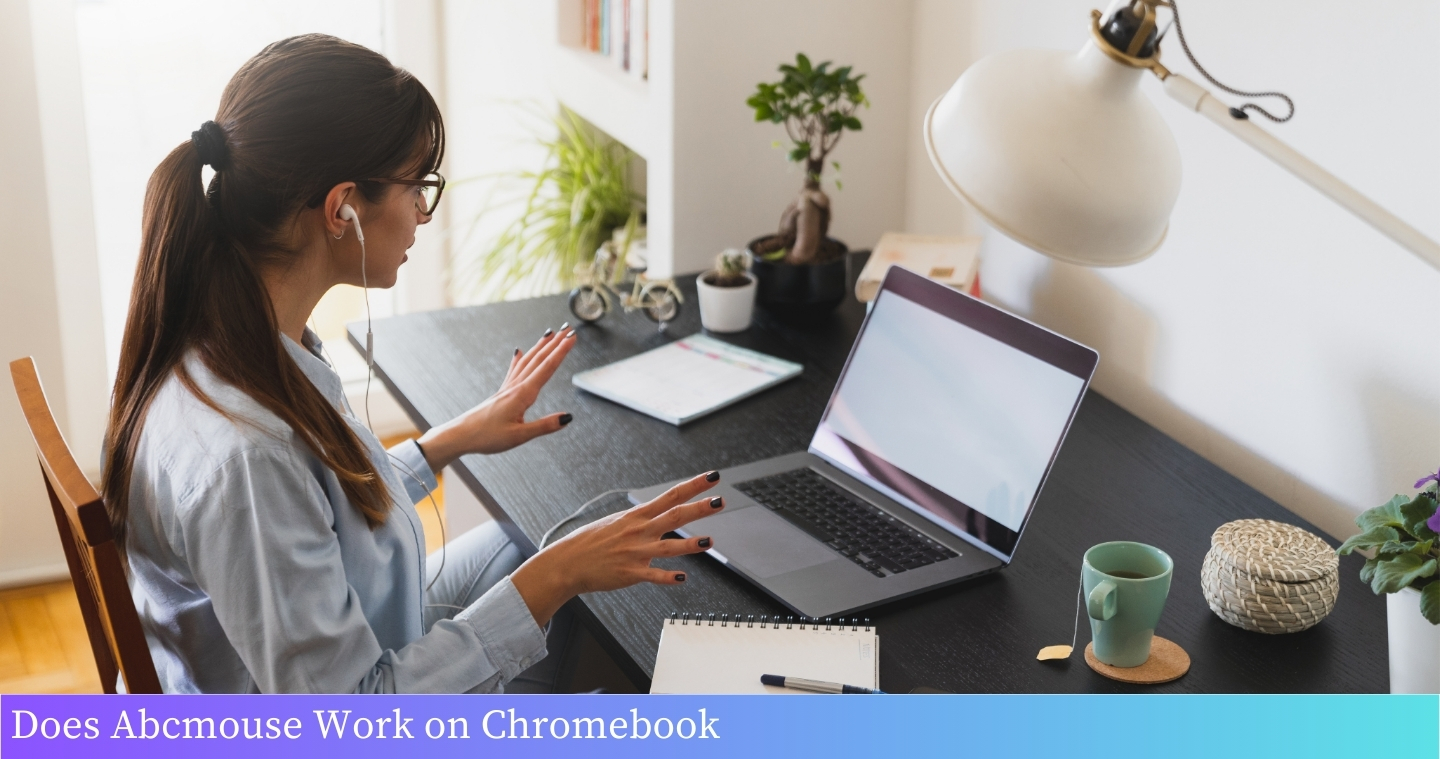Yes, ABCmouse works on Chromebook. ABCmouse is an educational platform that offers interactive learning activities for children, and it is compatible with Chromebook, allowing kids to access the platform and engage in educational content using this device.
Table of Contents
I. Benefits of Using Abcmouse on Chromebook
Abcmouse is an interactive learning platform designed for young children, and using it on a Chromebook offers several benefits:
- 1. Accessibility: Abcmouse can be accessed directly from a Chromebook, allowing children to learn anytime and anywhere with an internet connection.
- 2. Engaging Content: Abcmouse provides a wide range of interactive activities, including games, puzzles, and videos, that make learning fun and engaging for children.
- 3. Educational Curriculum: The platform offers a comprehensive curriculum covering subjects such as reading, math, science, and art, helping children develop essential skills and knowledge.
- 4. Progress Tracking: Abcmouse tracks a child’s progress and provides personalized learning paths, ensuring that each child receives targeted instruction based on their abilities and needs.
- 5. Parental Involvement: The platform allows parents to monitor their child’s progress, set goals, and customize learning activities, fostering a collaborative learning environment.
- 6. Offline Access: Abcmouse also offers offline access, allowing children to continue learning even without an internet connection, making it convenient for travel or areas with limited connectivity.
II. Compatibility of Abcmouse with Chromebook
Abcmouse is a popular educational platform designed for young children to enhance their learning experience. One of the key considerations for users is the compatibility of Abcmouse with different devices, including Chromebook.
Fortunately, Abcmouse is fully compatible with Chromebook, making it a convenient option for parents and educators who prefer using this device for their children’s educational activities.
With Abcmouse on Chromebook, children can access a wide range of interactive learning materials and engage in fun educational games.
Here are a few reasons why Abcmouse is an excellent choice for Chromebook users:
- Optimized User Interface: Abcmouse has been optimized to work seamlessly on the Chromebook platform. The user interface is intuitive and easy to navigate, ensuring a smooth learning experience for young children.
- Rich Multimedia Content: Abcmouse offers a vast collection of interactive learning activities, including videos, games, puzzles, and more. These engaging multimedia elements are compatible with Chromebook, allowing children to learn and have fun simultaneously.
- Progress Syncing: Abcmouse allows users to create individual profiles for each child. These profiles can be easily synced across multiple devices, including Chromebook. This feature enables children to continue their learning journey seamlessly, even if they switch between different devices.
- Offline Access: While an internet connection is typically required to access Abcmouse, the platform also offers an offline mode. This feature allows children to continue learning even without an internet connection, making it convenient for parents who may not always have access to reliable internet.
Overall, the compatibility of Abcmouse with Chromebook ensures that children can enjoy a comprehensive and engaging learning experience, whether at home or in the classroom.
With its optimized interface, rich multimedia content, progress syncing, and offline access capabilities, Abcmouse is a valuable educational tool for Chromebook users.
III. Steps to Access Abcmouse on Chromebook
- Ensure that your Chromebook is connected to the internet.
- Open the Google Chrome browser on your Chromebook.
- In the address bar, type in www.abcmouse.com and press Enter.
- You will be directed to the Abcmouse homepage.
- If you already have an Abcmouse account, click on the “Log In” button at the top right corner of the page.
- Enter your login credentials (username and password) and click on the “Log In” button.
- If you don’t have an Abcmouse account, click on the “Sign Up” button at the top right corner of the page.
- Fill in the required information to create a new account, including your email address, desired username, and password.
- Once you have logged in or signed up, you will be taken to the Abcmouse dashboard.
- From the dashboard, you can navigate through the different educational activities and lessons available on Abcmouse.
- Click on the desired activity or lesson to start learning and exploring with Abcmouse.
If you encounter any issues accessing Abcmouse on your Chromebook, please refer to the troubleshooting tips in the next section.
IV. Troubleshooting Tips for Abcmouse on Chromebook
While using Abcmouse on your Chromebook, you may encounter some issues or difficulties.
Here are some troubleshooting tips to help you resolve them:
- Ensure Chromebook meets system requirements: Before using Abcmouse, make sure your Chromebook meets the minimum system requirements. Check for any updates to the Chrome OS and ensure you have a stable internet connection.
- Clear cache and cookies: If you experience slow loading or performance issues, clearing the cache and cookies on your Chromebook can help. Go to the Chrome browser settings, navigate to “Privacy and security,” and select “Clear browsing data.” Choose the appropriate options and click “Clear data.”
- Disable browser extensions: Certain browser extensions or plugins may interfere with Abcmouse. To troubleshoot, disable any extensions that might be causing conflicts. Go to the Chrome browser settings, select “Extensions,” and toggle off any unnecessary extensions.
- Check internet connection: Ensure that your Chromebook is connected to a stable internet connection. If you’re experiencing connectivity issues, try restarting your router or connecting to a different network.
- Update Chrome browser: Outdated versions of the Chrome browser can cause compatibility issues. Check for updates in the Chrome browser settings and install any available updates.
- Restart Chromebook: If you’re encountering persistent issues, a simple restart of your Chromebook can often resolve them. Close all open applications, click on the power menu, and select “Restart.”
- Contact Abcmouse support: If none of the above troubleshooting steps work, it may be helpful to reach out to Abcmouse support for further assistance. They can provide specific guidance tailored to your issue.
By following these troubleshooting tips, you can overcome any challenges you may encounter while using Abcmouse on your Chromebook. Enjoy the educational benefits that Abcmouse offers!
Frequently Asked Questions
1. Can I use Abcmouse on a Chromebook?
Yes, Abcmouse can be used on a Chromebook. It is compatible with Chrome OS and can be accessed through the Chrome browser.
2. Do I need to download any software to use Abcmouse on my Chromebook?
No, there is no need to download any additional software. Abcmouse is a web-based platform that can be accessed directly through the Chrome browser on your Chromebook.
3. Is Abcmouse available as a Chromebook app?
No, Abcmouse is not available as a dedicated Chromebook app. However, you can easily access Abcmouse by visiting their website using the Chrome browser on your Chromebook.
4. Can I use Abcmouse offline on my Chromebook?
No, Abcmouse requires an internet connection to access its content and features. It is not designed to be used offline on any device, including Chromebooks.
5. Are there any specific system requirements for using Abcmouse on a Chromebook?
As long as your Chromebook has an up-to-date Chrome browser, you should be able to use Abcmouse without any issues. There are no specific system requirements other than a stable internet connection.
6. Can multiple children use Abcmouse on the same Chromebook?
Yes, multiple children can use Abcmouse on the same Chromebook. Abcmouse allows for multiple user profiles, so each child can have their own personalized learning experience.
7. Is Abcmouse free to use on a Chromebook?
Abcmouse offers a free trial period, but it is a subscription-based service. To access the full range of content and features, a paid subscription is required. The pricing details can be found on the Abcmouse website.
8. Can I access Abcmouse on my Chromebook using a touchscreen?
Yes, if your Chromebook has a touchscreen, you can use it to navigate and interact with Abcmouse. The platform is optimized for touch-enabled devices, providing an intuitive user experience.
9. Can I use Abcmouse on a Chromebook offline?
No, Abcmouse requires an internet connection to access its content and features. It is not designed to be used offline on any device, including Chromebooks.
10. Is Abcmouse suitable for all age groups on a Chromebook?
Abcmouse is primarily designed for children aged 2-8. However, it can be used by children of various age groups depending on their individual learning needs and abilities.
Wrapping Up
Abcmouse is compatible with Chromebooks, allowing users to access its educational content seamlessly on these devices. With its engaging activities and interactive lessons, Abcmouse can effectively support children’s learning and development.
Chromebook users can confidently utilize Abcmouse to enhance their child’s educational experience.