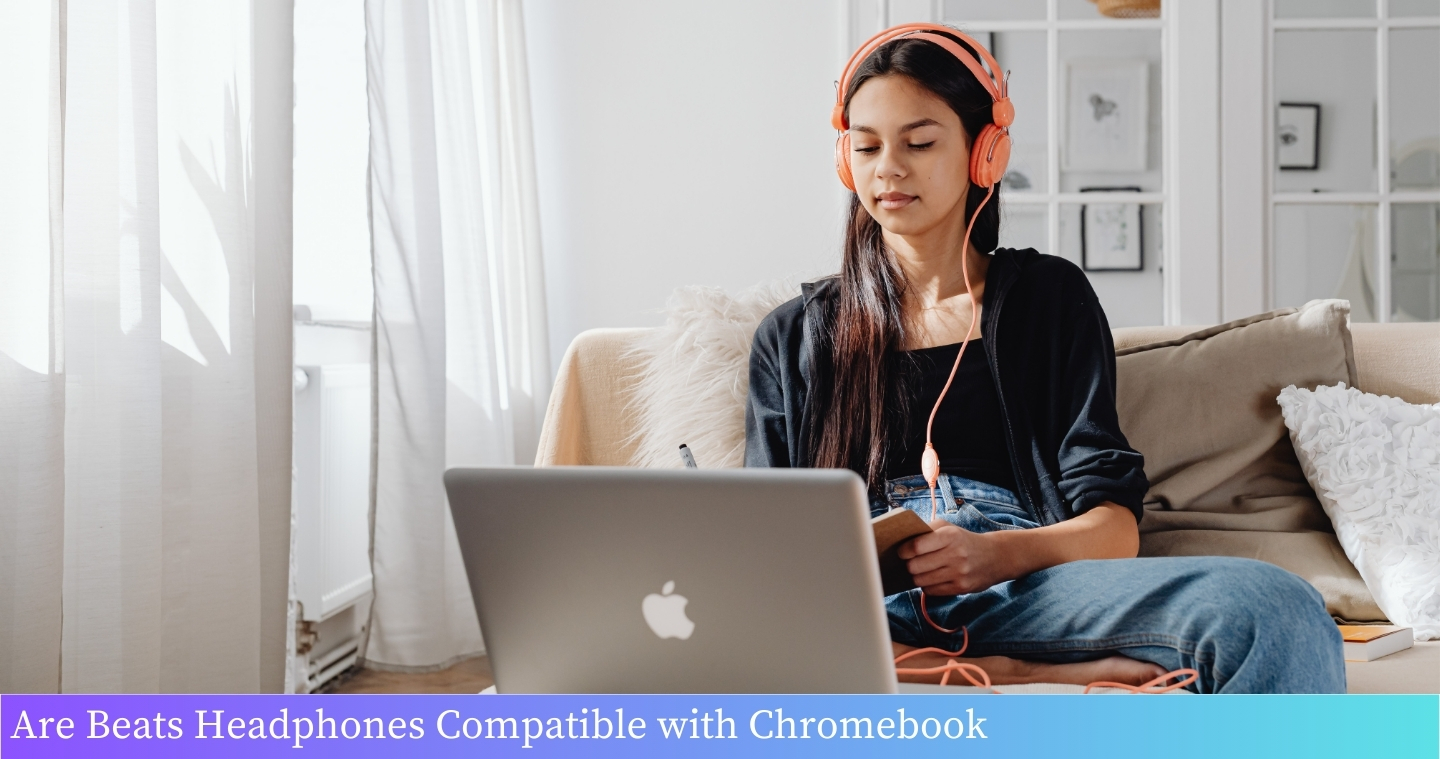Are Beats Compatible With Chromebook? Find out if your favorite headphones work seamlessly with your Chromebook for an enhanced audio experience!
Yes, Beats headphones are compatible with Chromebook.
Chromebooks are becoming increasingly popular due to their affordability and user-friendly interface, making them a popular choice for students and professionals alike. However, many users may wonder if their preferred headphones, such as Beats, are compatible with Chromebooks. In this article, we will explore whether Beats headphones can be used with Chromebooks and discuss any potential limitations or compatibility issues that may arise.
Table of Contents
I. Can Beats headphones be used with Chromebooks?
Chromebooks are known for their compatibility with various devices, but when it comes to using Beats headphones with a Chromebook, there are a few things to consider.
Beats headphones can be used with Chromebooks, as long as they have a 3.5mm headphone jack or are equipped with Bluetooth technology. Most Beats headphones come with a 3.5mm audio cable, allowing you to connect them directly to the headphone jack on your Chromebook.
If your Beats headphones have Bluetooth capabilities, you can also pair them wirelessly with your Chromebook. This allows for greater flexibility and mobility while using your headphones.
It’s important to note that some older Chromebook models may not have a headphone jack or Bluetooth capabilities. In such cases, you may need to use an adapter or consider alternative headphone options.
How to Connect Beats Headphones to a Chromebook
Beats headphones are a popular choice for many music enthusiasts due to their excellent sound quality and sleek design. If you own a Chromebook and want to use your Beats headphones with it, you’ll be pleased to know that it is indeed possible. Follow the steps below to connect your Beats headphones to your Chromebook:
- Start by turning on your Beats headphones and making sure they are in pairing mode. This can usually be done by pressing and holding the power button until the LED light starts flashing.
- On your Chromebook, click on the time in the bottom-right corner of the screen to open the system menu.
- Select the “Settings” option from the menu.
- In the Settings window, scroll down and click on the “Bluetooth” option.
- Make sure the Bluetooth toggle switch is turned on.
- Your Chromebook will now start searching for available devices. Wait for your Beats headphones to appear in the list of available devices.
- Once your Beats headphones appear, click on them to initiate the pairing process.
- Follow any on-screen prompts to complete the pairing process. This may include entering a passcode or confirming a code displayed on your Chromebook and headphones.
- Once the pairing is successful, your Beats headphones will be connected to your Chromebook. You can now enjoy your favorite music or audio content.
It’s important to note that the exact steps may vary slightly depending on the model of your Beats headphones and the version of Chrome OS on your Chromebook. However, the general process should be similar.
If you encounter any issues during the pairing process, refer to the troubleshooting section below for possible solutions.
Troubleshooting Common Issues
Here are some common issues you may encounter when trying to connect Beats headphones to a Chromebook, along with their possible solutions:
| Issue | Solution |
|---|---|
| No devices found | Make sure your Beats headphones are in pairing mode and within range of your Chromebook. Restart both devices if necessary. |
| Unable to pair | Double-check that you are following the correct pairing process for your specific Beats headphone model. Try resetting your Beats headphones and Chromebook’s Bluetooth settings. |
| Poor audio quality | Ensure that your Beats headphones are fully charged. Move closer to your Chromebook to improve the Bluetooth signal strength. Check for any audio settings on your Chromebook that may affect the sound quality. |
Alternative Headphone Options for Chromebook Users
If you’re unable to connect your Beats headphones to your Chromebook or simply prefer alternative options, there are several other headphone brands that are compatible with Chromebooks. Some popular alternatives include:
- Sennheiser – Known for their high-quality sound and durable build.
- Bose – Offers a range of wireless and noise-canceling headphones.
- Sony – Well-regarded for their powerful bass and comfortable designs.
- JBL – Offers a wide selection of affordable and stylish headphones.
When choosing alternative headphones, make sure they have Bluetooth capability and are compatible with Chrome OS. Check the manufacturer’s specifications or consult with a knowledgeable salesperson to ensure compatibility.
With these steps and troubleshooting tips, you should now be able to connect your Beats headphones to your Chromebook and enjoy your favorite audio content without any issues. Happy listening!
Troubleshooting common issues when using Beats headphones with Chromebooks
If you are experiencing any difficulties when using your Beats headphones with a Chromebook, there are several common issues that you can troubleshoot. Here are some steps you can take to resolve these problems:
1. No sound or distorted audio
If you are not hearing any sound or if the audio is distorted when using your Beats headphones with your Chromebook, try the following:
- Ensure that the volume on your Chromebook is turned up and not muted.
- Check if the headphones are properly connected to the audio jack of your Chromebook.
- Try using your Beats headphones with another device to determine if the issue is specific to your Chromebook.
- Update the audio drivers on your Chromebook to the latest version.
2. Bluetooth connection issues
If you are trying to connect your Beats headphones to your Chromebook via Bluetooth and encountering difficulties, follow these steps:
- Make sure that Bluetooth is enabled on both your Chromebook and your Beats headphones.
- Put your Beats headphones into pairing mode by following the instructions provided by the manufacturer.
- On your Chromebook, go to the Bluetooth settings and search for available devices.
- Select your Beats headphones from the list of available devices and click on “Pair”.
- Follow any additional on-screen instructions to complete the pairing process.
3. Microphone not working
If the microphone on your Beats headphones is not working when connected to your Chromebook, try the following:
- Ensure that the microphone is not muted on your Chromebook.
- Check if the microphone is properly connected to the audio jack or via Bluetooth.
- Test the microphone on another device to determine if the issue is with the Chromebook or the headphones.
- Update the audio drivers on your Chromebook to see if it resolves the problem.
4. Compatibility issues
In some cases, certain models of Beats headphones may not be fully compatible with Chromebooks. If you are experiencing persistent issues, consider trying alternative headphone options that are known to work well with Chromebooks.
| Alternative Headphone Options for Chromebooks |
|---|
| Bose QuietComfort 35 II |
| Sennheiser HD 660 S |
| Audio-Technica ATH-M50x |
| Sony WH-1000XM4 |
Alternative headphone options for Chromebook users
While Beats headphones are a popular choice for many users, they may not be compatible with Chromebooks due to their specific hardware requirements. However, there are several alternative headphone options that are compatible with Chromebooks and offer excellent sound quality. Here are some top choices:
1. Bose QuietComfort 35 II
The Bose QuietComfort 35 II is a highly recommended option for Chromebook users. These wireless headphones offer exceptional noise-canceling technology, allowing you to focus on your work or enjoy your favorite music without any distractions. The headphones also have a long battery life, ensuring you can use them for extended periods without needing to recharge.
2. Sennheiser HD 660 S
If you’re an audiophile looking for top-notch sound quality, the Sennheiser HD 660 S is an excellent choice. These open-back headphones deliver a natural and detailed sound experience, making them perfect for music enthusiasts. The headphones also have a comfortable design, allowing you to wear them for long periods without discomfort.
3. Audio-Technica ATH-M50x
The Audio-Technica ATH-M50x is a popular choice among professionals and casual users alike. These headphones offer a balanced sound profile, making them suitable for a wide range of music genres. The headphones also have a foldable design, making them easy to carry and store when not in use.
4. Jabra Elite 85h
If you need headphones with great battery life and durability, the Jabra Elite 85h is worth considering. These wireless headphones offer up to 36 hours of battery life, ensuring you can use them throughout the day without needing to recharge. The headphones are also water and dust resistant, making them suitable for outdoor use.
5. Sony WH-1000XM4
The Sony WH-1000XM4 is a top-of-the-line option for those seeking excellent noise-canceling capabilities. These wireless headphones provide exceptional noise cancellation, allowing you to immerse yourself in your work or music. The headphones also have a comfortable fit and long battery life, making them ideal for extended use.
When choosing alternative headphones for your Chromebook, consider your specific needs and preferences, such as sound quality, comfort, and battery life. With the options mentioned above, you can find a pair of headphones that suits your requirements and enhances your Chromebook experience.
FAQ: Are Beats Compatible With Chromebook?
1. Can I use Beats headphones with a Chromebook?
Yes, Beats headphones are compatible with Chromebooks. You can connect them using the headphone jack or via Bluetooth if your Chromebook has that capability.
2. Do I need any special software to use Beats headphones with a Chromebook?
No, you do not need any special software. Chromebooks have built-in support for various headphone brands, including Beats.
3. Can I use the Beats microphone with my Chromebook?
Yes, you can use the Beats microphone with your Chromebook. Simply connect your headphones to the audio jack that has both audio input and output capabilities.
4. Will all features of my Beats headphones work with a Chromebook?
Most features of Beats headphones should work with a Chromebook, such as audio playback and microphone usage. However, certain advanced features like noise cancellation may not be fully supported.
5. How do I connect my Beats headphones to a Chromebook?
If your Beats headphones have a 3.5mm headphone jack, simply plug them into the audio jack on your Chromebook. If your headphones support Bluetooth, you can pair them with your Chromebook through the Bluetooth settings.
6. My Chromebook doesn’t have a headphone jack, can I still use Beats headphones?
If your Chromebook lacks a headphone jack, you can use a USB-C to 3.5mm audio adapter to connect your Beats headphones to the USB-C port on your Chromebook.
7. Are there any known compatibility issues between Beats headphones and Chromebooks?
In general, Beats headphones work well with Chromebooks. However, some users have reported occasional connectivity issues or audio glitches. These issues can often be resolved by updating your Chromebook’s software or troubleshooting the headphones.
8. Can I control the volume and playback functions of my Chromebook using Beats headphones?
Yes, you can control the volume and playback functions of your Chromebook using the buttons on your Beats headphones, provided they have built-in controls. However, not all Beats models have this feature, so check the specifications of your specific model.
9. Are Beats headphones the only compatible option for Chromebooks?
No, Beats headphones are not the only compatible option for Chromebooks. Chromebooks support a wide range of headphones from various brands, so you can choose the one that suits your preferences and budget.
10. Can I use Beats wireless earbuds with my Chromebook?
Yes, you can use Beats wireless earbuds with your Chromebook. Simply pair them with your Chromebook through the Bluetooth settings, and you’ll be able to enjoy wireless audio.
Conclusion:
In summary, Beats headphones are compatible with Chromebooks as long as they have a 3.5mm audio jack or a USB port. Chromebooks are designed to support a wide range of audio devices, including Beats headphones, making it easy for users to enjoy their favorite music or audio content without any compatibility issues.