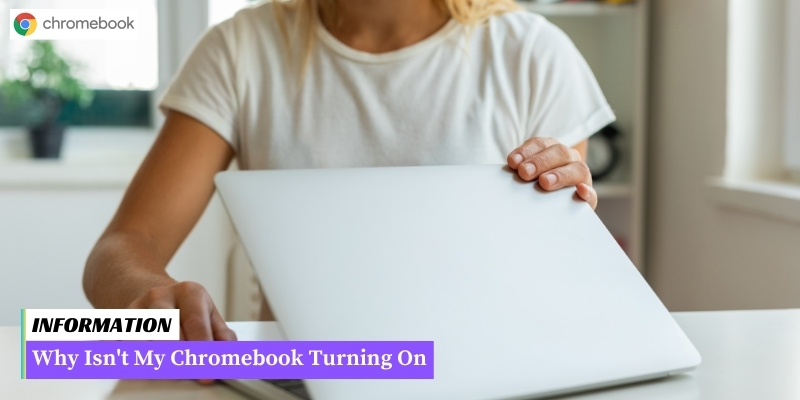The Chromebook battery may be completely drained or malfunctioning, preventing the device from turning on.
Table of Contents
I. Common Reasons for Chromebook Not Turning On
When your Chromebook fails to turn on, it can be frustrating and worrisome. However, there are several common reasons why this might happen.
Understanding these reasons can help you troubleshoot the issue and potentially fix it on your own. Here are some of the most common reasons why a Chromebook may not turn on:
1. Battery Drain
If your Chromebook’s battery is completely drained, it may not have enough power to turn on. This can happen if you haven’t charged it for a long time or if you accidentally left it on and the battery drained overnight.
Try connecting your Chromebook to a power source and let it charge for at least 30 minutes before attempting to turn it on again.
2. Power Adapter Issues
Another common reason for a Chromebook not turning on is a faulty power adapter. Check if the charging cable and adapter are properly connected to both your Chromebook and the power outlet. Make sure there are no visible damages or frayed wires.
If possible, try using a different power adapter to see if that resolves the issue.
3. Software Glitches
Occasionally, software glitches can prevent a Chromebook from turning on. This can happen if the operating system encounters an error during startup.
To troubleshoot this, perform a hard reset by holding down the power button for 10-15 seconds until the device turns off. Then, press the power button again to turn it back on.
4. Hardware Malfunction
In some cases, a hardware malfunction may be the cause of your Chromebook not turning on. This can include issues with the motherboard, RAM, or other internal components.
If you suspect a hardware problem, it is recommended to seek professional help or contact the manufacturer for assistance.
5. Overheating
If your Chromebook overheats, it may shut down automatically and refuse to turn on until it has cooled down. Ensure that the vents and fans are not blocked and that the device is placed on a flat, hard surface to allow for proper airflow.
6. Display Issues
Sometimes, the Chromebook may be turning on, but the display remains blank. This can be due to a faulty screen or a loose connection between the screen and the motherboard.
Try connecting your Chromebook to an external monitor or TV to check if the display works on another screen.
By considering these common reasons, you can start troubleshooting your Chromebook and hopefully get it to turn on again. If the issue persists, you can move on to the next section to learn some troubleshooting steps to fix a Chromebook that won't turn on.
II. Troubleshooting Steps to Fix a Chromebook That Won’t Turn On
If your Chromebook is not turning on, there are several troubleshooting steps you can follow to try and resolve the issue.
Here are some common solutions:
- Check the power source: Ensure that your Chromebook is properly connected to a power source. Plug it into a different outlet or try using a different power cable to rule out any issues with the power supply.
- Perform a hard reset: Sometimes, a simple hard reset can fix the problem. Press and hold the power button for at least 10 seconds until the Chromebook turns off. Then, release the power button and press it again to turn the device back on.
- Check the battery: If your Chromebook has a removable battery, make sure it is properly seated in its compartment. If it’s not removable, try connecting the Chromebook to the power source and leave it for a while to see if the battery charges.
- Inspect the charger port: Carefully examine the charger port on your Chromebook for any damage or debris. Clean the port using compressed air or a soft brush to remove any dirt or dust that may be preventing a proper connection.
- Try a different charger: If possible, borrow a charger from a friend or colleague to test if the issue lies with your charger. If the Chromebook turns on with a different charger, you may need to replace your original one.
- Connect to an external display: Sometimes, the Chromebook’s display may be the problem. Connect your Chromebook to an external monitor or TV using an HDMI cable to see if you can see anything on the external display. If you can, it suggests an issue with the Chromebook’s internal display.
- Perform a system recovery: If none of the above steps work, you can try performing a system recovery. This will reset your Chromebook to its factory settings, so make sure to back up any important data beforehand. To initiate a system recovery, press and hold the Esc + Refresh keys, then press the Power button. Follow the on-screen instructions to complete the recovery process.
By following these troubleshooting steps, you should be able to fix most common issues that prevent a Chromebook from turning on.
However, if none of these solutions work, it may be time to seek professional help or contact the manufacturer for further assistance.
III. Advanced Solutions for Chromebook That Still Won’t Turn On
If your Chromebook still won’t turn on after trying the basic troubleshooting steps, you can try the following advanced solutions:
1. Reset the Hardware
Perform a hard reset by pressing and holding the refresh key (usually located above the number 4 key) and the power button simultaneously for about 10 seconds. Release the buttons and try turning on your Chromebook again.
2. Check the Battery
Ensure that your Chromebook’s battery is properly connected. If it’s removable, try removing and reinserting it. If you have access to another compatible battery, try using it to see if the issue is with the battery itself.
3. Check the Power Adapter
Make sure your Chromebook’s power adapter is working properly. Check for any visible damage or loose connections. If possible, try using a different power adapter to rule out any issues with the current one.
4. Perform a Powerwash
A powerwash will restore your Chromebook to its factory settings, potentially fixing any software-related issues causing it not to turn on. Keep in mind that this will erase all data on your device, so make sure to back up any important files before proceeding. To perform a powerwash, go to Settings > Advanced > Powerwash and follow the on-screen instructions.
5. Try a Different Charger
If you’ve ruled out any issues with the power adapter, try charging your Chromebook with a different charger. Sometimes, using a charger with a higher wattage can help provide enough power to turn on the device.
6. Contact Chromebook Support
If none of the above solutions work, it’s recommended to reach out to Chromebook support for further assistance. They may be able to provide specific troubleshooting steps or advise on whether your device needs to be repaired or replaced.
Frequently Asked Questions Why Isn T My Chromebook Turning On
1. How do I know if my Chromebook is not turning on?
If your Chromebook doesn’t show any signs of powering up or displaying any lights or screen activity, it is likely not turning on.
2. What should I do if my Chromebook is not turning on?
First, make sure it is properly charged by connecting it to a power source. If that doesn’t work, try performing a hard reset by holding down the power button for 10 seconds, then release and press it again to turn it on.
3. Why is my Chromebook not charging?
There could be several reasons for this issue, such as a faulty charger, charging port, or battery. Try using a different charger or connecting it to a different power outlet to troubleshoot the problem.
4. What if my Chromebook turns on but doesn’t boot up?
If your Chromebook powers on but gets stuck at the boot-up screen, try performing a powerwash, which will reset your device to factory settings. Remember to back up your important data before doing this.
5. My Chromebook turns on but the screen remains black. What can I do?
This issue could be caused by a software or hardware problem. Try connecting your Chromebook to an external monitor to see if the display works. If it does, the problem may lie with the Chromebook’s internal display or cable.
6. Why is my Chromebook overheating and not turning on?
Overheating can cause your Chromebook to shut down or not turn on. Ensure that the vents are not blocked and the device is placed on a flat, cool surface. If the problem persists, it may require professional repair.
7. Can a faulty battery prevent my Chromebook from turning on?
Yes, if your Chromebook’s battery is faulty or not holding a charge, it may prevent the device from turning on. Consider replacing the battery or contacting the manufacturer for assistance.
8. Why does my Chromebook turn off immediately after turning on?
This issue could be due to a drained battery or a software problem. Ensure your Chromebook is fully charged and try performing a hard reset. If the problem persists, contact customer support for further assistance.
9. What should I do if none of the troubleshooting steps work?
If you have tried all the troubleshooting steps and your Chromebook still doesn’t turn on, it is recommended to contact the manufacturer’s support or bring it to a certified technician for repair.
10. Can I fix my Chromebook not turning on by myself?
Some issues can be resolved by following troubleshooting steps, but if you are not comfortable with hardware or software repairs, it is best to seek professional help to avoid further damage to your Chromebook.
Conclusion: Why Isn T My Chromebook Turning On
There can be several reasons why your Chromebook is not turning on, such as a drained battery, a faulty power adapter, or a hardware issue.
By following the troubleshooting steps mentioned above, you should be able to identify and resolve the issue.
If the problem persists, it is recommended to contact the manufacturer or seek professional assistance for further assistance.