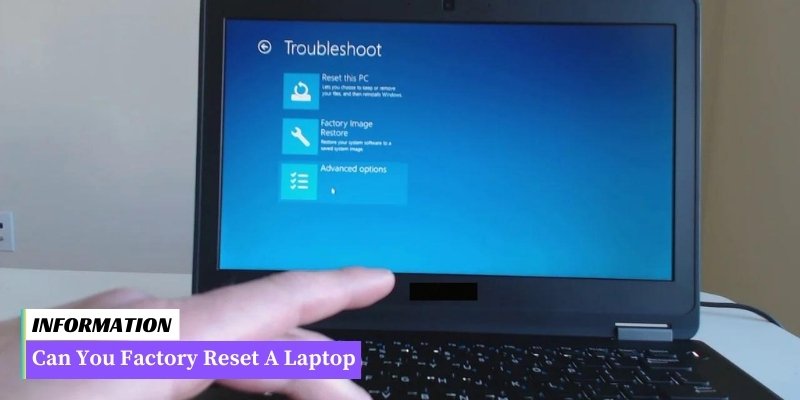Yes, you can factory reset a laptop.
Factory resetting a laptop means restoring it to its original factory settings, erasing all data and settings, and reinstalling the operating system. The steps to factory reset a laptop may vary depending on the operating system.
On Windows laptops, you can usually access the recovery options through the “Settings” menu, while on Mac laptops, you can access them by restarting and holding down specific keys. It is important to back up important data before performing a factory reset.
Table of Contents
I. Benefits of Factory Resetting a Laptop
Factory resetting a laptop can bring numerous benefits to users, such as:
- Improved Performance: Over time, laptops tend to accumulate unnecessary files, software, and settings that can slow down their performance. Factory resetting clears out all these cluttered elements, giving the laptop a fresh start and potentially improving its speed and responsiveness.
- Removal of Malware and Viruses: If your laptop has been infected with malware or viruses, a factory reset can help eliminate these threats. By wiping the hard drive and reinstalling the operating system, you can effectively remove any malicious software that may be causing issues or compromising your security.
- Resolve Software Issues: Sometimes, laptops may encounter software problems that are difficult to troubleshoot and fix. Factory resetting provides a clean slate, allowing you to start afresh without any software conflicts or glitches. This can help resolve various software-related issues and restore the laptop’s stability.
- Enhanced Privacy: Factory resetting ensures that all personal data, accounts, and passwords are completely erased from the laptop. This is particularly useful if you plan to sell or donate your laptop, as it helps protect your privacy by preventing any potential access to your sensitive information.
II. How to Factory Reset a Laptop
Factory resetting a laptop can help to resolve various issues and restore the device to its original state.
Here are the steps to perform a factory reset:
1. Backup Important Data
Before proceeding with a factory reset, it is crucial to back up all your important files and documents. This ensures that you don’t lose any data during the reset process. You can use an external hard drive, cloud storage, or any other reliable backup method to save your files.
2. Disconnect External Devices
Disconnect any external devices such as printers, scanners, USB drives, or external monitors from your laptop. This prevents any interference during the reset process and ensures a smooth reset.
3. Access Recovery Options
The method to access the recovery options may vary depending on the laptop’s brand and model. Typically, you can access the recovery options by restarting your laptop and pressing a specific key or combination of keys during the startup process.
Common keys include F8, F11, or Esc. Consult your laptop’s manual or the manufacturer’s website for the exact key combination.
4. Choose Reset Option
Once you access the recovery options, you will be presented with different reset options. Select the option that allows you to perform a factory reset. This may be labeled as “Reset this PC,” “Reinstall Windows,” or something similar.
5. Follow On-Screen Instructions
After selecting the factory reset option, carefully follow the on-screen instructions provided by the recovery tool. These instructions may vary depending on the operating system and laptop model. Make sure to read and understand each step before proceeding.
6. Wait for the Reset Process
Once you initiate the factory reset, the laptop will begin the process of erasing all data and reinstalling the operating system. This may take some time, so be patient and avoid interrupting the process.
7. Set Up Your Laptop
After the factory reset is complete, your laptop will restart and prompt you to set it up as if it were new. Follow the on-screen instructions to configure the basic settings, create user accounts, and personalize your laptop according to your preferences.
By following these steps, you can successfully factory reset your laptop and resolve any software-related issues that you may be experiencing.
III. Precautions to Take Before Factory Resetting a Laptop
Before proceeding with a factory reset on your laptop, it is important to take certain precautions to ensure a smooth and hassle-free process.
Here are some essential steps to follow:
- Backup your data: Factory resetting your laptop will erase all the data and settings, so it is crucial to backup any important files or documents. You can use an external hard drive, cloud storage, or a USB drive to save your data.
- Make a list of installed programs: Take note of all the software programs you have installed on your laptop. After the factory reset, you will need to reinstall them, so having a list will make the process easier.
- Save your product keys and licenses: If you have purchased any software or have product keys for certain programs, make sure to save them before the factory reset. This will ensure that you can activate the software again after reinstalling it.
- Disconnect external devices: Before initiating the factory reset, it is advisable to disconnect any external devices such as printers, scanners, or USB drives. This will prevent any potential conflicts during the reset process.
- Check for updates: Ensure that your laptop is up to date with the latest operating system and software updates. Installing updates before the factory reset can help resolve any known issues and improve the overall performance of your laptop.
- Take note of Wi-Fi passwords: After the factory reset, you will need to reconnect to your Wi-Fi network. Make sure to write down any Wi-Fi passwords or network settings that you might need to reconfigure.
By following these precautions, you can minimize the risk of losing important data and ensure a smooth transition after the factory reset. It is always better to be prepared and take necessary precautions to avoid any potential issues.
FAQs: Can You Factory Reset A Laptop
1. Can I factory reset my laptop?
Yes, you can factory reset your laptop to restore it to its original settings.
2. How do I factory reset my laptop?
The process of factory resetting may vary depending on the laptop’s make and model. Generally, you can access the reset option through the settings or recovery menu. Refer to your laptop’s user manual or manufacturer’s website for specific instructions.
3. Will factory resetting my laptop delete all my files?
Yes, a factory reset will erase all the data and files on your laptop. It is crucial to backup any important files before proceeding with the reset.
4. Can I undo a factory reset?
No, once a factory reset is performed, it cannot be undone. Make sure to create a backup of your data before proceeding.
5. Will a factory reset remove viruses and malware?
Yes, a factory reset will remove most viruses and malware from your laptop. However, it is always recommended to use a reliable antivirus program to ensure complete protection.
6. Will a factory reset solve software issues on my laptop?
A factory reset can help resolve certain software issues by restoring the laptop to its original state. However, if the problem is hardware-related, a factory reset may not be sufficient.
7. How long does a factory reset take?
The time required for a factory reset can vary depending on the laptop’s specifications and the amount of data being erased. It can take anywhere from a few minutes to a few hours.
8. Do I need any special tools to factory reset my laptop?
No, you do not need any special tools to factory reset your laptop. The reset option is typically available within the laptop’s operating system.
9. Will a factory reset affect the operating system on my laptop?
Yes, a factory reset will remove any updates or modifications made to the operating system. It will revert the laptop back to its original OS version.
10. Can I factory reset a laptop without a password?
In most cases, you will need to enter your laptop’s password to initiate a factory reset. If you have forgotten your password, you may need to follow alternative methods provided by the laptop’s manufacturer to reset it.
Conclusion: Can You Factory Reset A Laptop
Yes, you can factory reset a laptop to restore it to its original settings. This process erases all data and installed programs, so it is important to back up any important files before proceeding.
Factory resetting can help resolve software issues and improve the performance of the laptop.