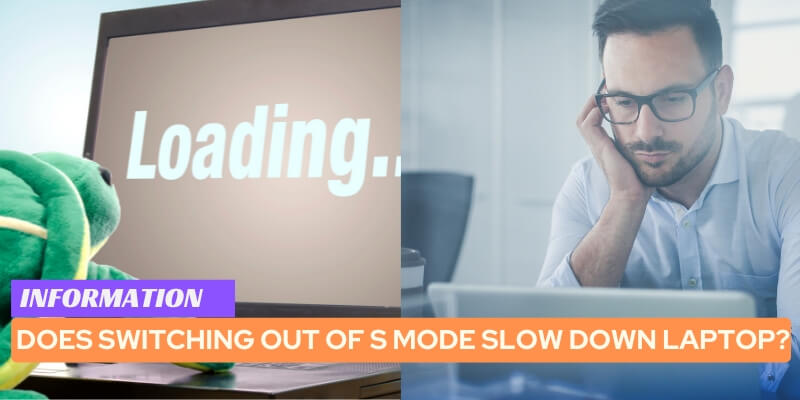Switching out of S Mode does not slow down a laptop. Switching out of S Mode on a laptop does not have a negative impact on its speed or performance.
Many users prefer to switch out of S Mode to have the freedom to download and install apps from sources other than the Microsoft Store.
S Mode is a security feature that limits the laptop to only running verified and trusted apps. Still, it may restrict specific software and customization options.
However, it is important to note that the speed and performance of a laptop depend on its hardware specifications and other software running, rather than just the operating mode.
So, switching out of S Mode should not slow down your laptop.
Table of Contents
Understanding S Mode And Its Impact On Laptop Performance
When it comes to laptop performance, many users are curious about the impact of switching out of S Mode.
S Mode, which stands for “Standard Mode,” is a Windows 10 operating system feature that restricts software installation only to apps from the Microsoft Store.
While it offers certain benefits, this mode also has limitations that may affect the speed and functionality of your laptop.
In this article, we will delve into the definition and explanation of S Mode, discuss its limitations and benefits, and explore its potential impact on laptop speed.
1. Definition And Explanation Of S Mode
S Mode is a security-focused operating system feature on Windows 10 devices. When a laptop is in S Mode, it can only download and install apps from the Microsoft Store.
This restriction ensures that all apps undergo a rigorous vetting process, reducing the risk of downloading and installing malicious software.
The intention behind S Mode is to create a safe and secure environment for users, particularly those who may not have advanced technical knowledge in managing system security.
Switching out of S Mode allows users to have more flexibility in terms of app installation, as they can download and install software from sources other than the Microsoft Store.
This transition grants users the freedom to utilize third-party apps and software that may not be available through the Microsoft Store.
However, it is essential to note that switching out of S Mode is a one-way process and cannot be undone.
2. Discussion On The Limitations And Benefits Of S Mode
S Mode brings both limitations and benefits to the table. By restricting app installation to the Microsoft Store, S Mode ensures that users are protected from potentially harmful software.
This closed environment significantly reduces the risk of malware infections and other security threats.
Additionally, S Mode provides a simplified and streamlined experience for users who primarily rely on Microsoft Store apps for their daily tasks.
However, these benefits come at a cost. The main limitation of S Mode is the limited app selection available through the Microsoft Store.
Many popular third-party apps and software may not be accessible, including specific productivity tools, creative software, and games.
This restricted software ecosystem might not cater to the specific needs and preferences of all users.
Therefore, switching out of S Mode could be a necessary step for those who require a broader range of software options.
3. Exploring The Potential Impact Of S Mode On Laptop Speed
Switching out of S Mode may have an influence on the speed and performance of your laptop.
When using S Mode, the restrictions on app installation ensure that only Microsoft-verified apps are running on your device.
This controlled environment can result in faster performance, as the limited number of apps and processes running tends to reduce system resource usage.
On the other hand, when you switch out of S Mode, you gain the ability to install and run non-Microsoft Store apps, which can increase the number of processes running in the background.
Depending on the apps you install, this additional software may consume system resources, potentially impacting the speed and responsiveness of your laptop.
However, it is essential to note that the impact on performance varies depending on the specific apps and the hardware capabilities of your device.
In conclusion, while S Mode offers security benefits and a simplified app ecosystem, switching out of this mode may provide more flexibility, but it could affect laptop speed.
It is necessary to consider your specific needs and the nature of the software you require before deciding to switch out of S Mode.
If performance is a top priority, it may be beneficial to carefully evaluate the apps you install after switching out, ensuring they are optimized and don’t excessively consume system resources.
Factors That Affect Laptop Performance
Regarding laptop speed, several factors can influence its overall performance. Understanding these factors is vital to improving the speed and efficiency of your device.
In this article, we will delve into three crucial elements that affect laptop performance: hardware specifications, software optimizations, and background processes.
1. Overview Of Hardware Specifications And Their Role In Laptop Speed
Hardware specifications play a vital role in determining the speed and capability of a laptop.
Let’s take a closer look at some key hardware components:
- Processor: The processor, also known as the CPU, acts as the brain of your laptop. It handles all the calculations and operations. A powerful processor with multiple cores can handle complex tasks more efficiently.
- RAM: Random Access Memory (RAM) is responsible for temporarily storing data that your laptop needs to access quickly. The more RAM you have, the more tasks and programs your laptop can handle simultaneously without slowing down.
- Storage: The type and capacity of your laptop’s storage can significantly impact its speed. Solid-state drives (SSDs) are faster than traditional Hard Disk Drives (HDDs) as they have no moving parts, enabling quicker data retrieval.
- Graphics Card: If you use your laptop for graphics-intensive tasks like gaming or video editing, a dedicated graphics card can provide a significant boost in performance.
It’s important to note that while hardware specifications are crucial, they are not the sole determinant of laptop performance.
Software optimizations also play a significant role in maximizing speed and efficiency.
2. Discussion On The Significance Of Software Optimizations
Software optimizations refer to the various techniques used to enhance the performance of your laptop’s operating system and applications.
Optimizations can be categorized into two main types: system-level optimizations and specific application optimizations.
System-level optimizations involve streamlining the operating system, reducing unnecessary resource usage, and improving overall responsiveness.
Updates and patches provided by the operating system provider can address performance issues and ensure the laptop runs smoothly.
Application-specific optimizations focus on improving the performance of individual software programs installed on your laptop.
Developers regularly release updates that include bug fixes and performance enhancements to ensure their applications run efficiently.
By keeping your laptop’s software up to date and optimizing both the operating system and specific applications, you can enjoy a faster and more responsive computing experience.
3. Exploring The Impact Of Background Processes And Multitasking On Performance
In addition to hardware specifications and software optimizations, background processes, and multitasking can significantly impact laptop performance.
When your laptop is running multiple tasks simultaneously, it puts a strain on its resources, potentially slowing it down.
Background processes, such as antivirus scans, software updates, or system backups, consume valuable system resources and can cause performance degradation.
It’s important to evaluate and manage the background processes running on your laptop to ensure they are not unnecessarily taxing its performance.
Furthermore, excessive multitasking, like opening multiple resource-intensive applications simultaneously, can overwhelm your laptop’s resources, leading to a noticeable slowdown.
Managing your multitasking habits and closing unnecessary programs when not in use can help maintain optimal laptop performance.
It is essential to strike a balance between background processes and multitasking to ensure your laptop operates smoothly and efficiently.
The Real Impact Of Switching Out Of S Mode On Laptop Speed
Switching out of S Mode on your laptop can be a big decision, especially if you’re concerned about its impact on performance. Many users wonder if their laptops will slow down once they switch out of S Mode.
In this article, we will delve into the real impact of switching out of S Mode on laptop speed, considering factors such as performance differences, benchmark tests, user experiences, and booting time, app launch speed, and overall responsiveness.
1. Evaluating The Performance Differences Between S Mode And Regular Mode
One of the first things to consider when analyzing the impact of switching out of S Mode is the performance difference between S Mode and regular mode.
While S Mode is designed to provide a streamlined and secure experience, it does come with certain limitations.
Switching out of S Mode allows users to install applications from sources other than the Microsoft Store, which can potentially improve the performance and flexibility of the laptop.
2. Analyzing Benchmark Tests And User Experiences
Another way to gauge the impact of switching out of S Mode on laptop speed is to look at benchmark tests and user experiences.
Benchmark tests measure the laptop’s performance under different conditions and provide an objective evaluation.
Additionally, considering user experiences provides valuable insights into how real-world usage might be affected.
Both these sources of information can help determine whether switching out of S Mode has a noticeable impact on laptop speed.
3. Examining The Effect On Booting Time, App Launch Speed, And Overall Responsiveness
Finally, it is essential to examine the effect of switching out of S Mode on critical performance aspects such as booting time, app launch speed, and overall responsiveness.
These factors play a crucial role in the day-to-day usage of a laptop, and any significant impact can result in frustration and decreased productivity.
By analyzing these aspects, we can ascertain whether switching out of S Mode noticeably affects the speed and efficiency of the laptop.
Addressing Common Misconceptions About Switching Out Of S Mode
Switching out of S Mode is a decision that many laptop users contemplate at some point. S Mode, which stands for “Secure Mode,” is a locked-down version of Windows that only allows users to install applications from the Microsoft Store.
While S Mode offers particular benefits in terms of security and simplicity, it also imposes significant limitations on app compatibility and customization.
In this blog post, we will address some of the common misconceptions associated with switching out of S Mode and shed light on the truth behind them.
1. Debunking The Belief That S Mode Guarantees Better Performance
Contrary to popular belief, being in S Mode does not guarantee better performance for your laptop.
While S Mode does restrict the installation of certain applications and background processes, it does not necessarily result in faster operation.
The performance of a laptop is determined by various factors, such as the hardware specifications, system optimization, and the efficiency of the installed applications.
Switching out of S Mode does not inherently slow down your laptop; instead, it provides you with the flexibility to install and utilize a wider range of applications, some of which may enhance the overall performance and productivity of your device.
2. Exploring The Misconceptions Regarding System Security And Stability
One of the key reasons users opt for S Mode is the perception that it offers superior system security and stability.
While S Mode does impose certain restrictions that limit the installation of potentially malicious or unstable applications, it is crucial to understand that switching out of S Mode does not automatically compromise the security or stability of your laptop.
When you switch out of S Mode, you gain access to a broader range of applications, including those from third-party sources.
However, it is crucial to remain vigilant and ensure that you only download and install applications from reputable sources to maintain the security and stability of your system.
3. Addressing Concerns About App Compatibility And Availability
Many users are hesitant to switch out of S Mode due to concerns regarding app compatibility and availability.
While it is true that certain applications may not be available or fully functional in S Mode, switching out of it opens up a wider world of software choices.
Most popular applications, including productivity tools, creative software, and gaming platforms, offer compatible versions that can be installed outside of S Mode.
Additionally, Microsoft has made efforts to improve app availability in the Microsoft Store, expanding the range of applications that users can access even without S Mode.
However, it is essential to verify the compatibility of your desired applications before switching out of S Mode to ensure a smooth transition.
Switching out of S Mode does not inherently slow down your laptop or compromise its security and stability.
Instead, it provides you with the freedom to customize your device, explore a wider range of applications, and make the most of the hardware you invested in.
By understanding and addressing the common misconceptions surrounding the process, you can make an informed decision based on your specific needs and requirements.
Best Practices For Switching Out Of S Mode Without Compromising Performance
When it comes to laptops that come pre-installed with Windows 10 in S Mode, many users find themselves wondering if switching out of S Mode will slow down their device.
The truth is, that switching out of S Mode does not inherently slow down your laptop. In fact, it can open up a wider range of features and applications that were previously limited.
However, to ensure the best performance after switching, there are some best practices you should follow.
1. Step-by-step Guide To Safely Switch Out Of S Mode
If you’re ready to unleash the full potential of your laptop by switching out of S Mode, follow this step-by-step guide:
- Go to the Microsoft Store on your laptop.
- Search for ‘Switch out of S Mode’.
- Click on the ‘Switch out of S Mode’ page.
- Select the ‘Get’ button to start the S Mode transition process.
- Follow the on-screen instructions to complete the switch.
2. Tips To Optimize Performance After Switching
Once you’ve successfully switched out of S Mode, it’s essential to optimize your laptop’s performance.
Here are some tips to help you with that:
- Regularly update your operating system and drivers to ensure you have the latest security patches and bug fixes.
- Remove any unnecessary startup programs to improve boot times and overall system performance.
- Consider upgrading your laptop’s RAM if you frequently run memory-intensive applications.
- Enable Windows’ power-saving features to extend battery life.
- Keep your laptop’s storage clean by uninstalling unused programs and deleting unnecessary files.
- Disable unnecessary animations and visual effects in Windows settings to improve responsiveness.
3. Recommending Essential Software And Maintenance Practices
Aside from optimizing your laptop’s performance, there are essential software and maintenance practices you should consider after switching out of S Mode.
Here are a few recommendations:
| Software/Practice | Description |
|---|---|
| Antivirus software | Install a reputable antivirus software to protect your laptop from viruses and malware. |
| Disk Cleanup | Regularly use the built-in Disk Cleanup tool to remove temporary files and unnecessary system files. |
| Defragmentation | Periodically defragment your hard drive to optimize file placement and improve performance. |
| Backup routine | Set up a regular backup routine to prevent data loss in case of hardware failure or system crashes. |
By following these best practices, you can safely switch out of S Mode without compromising performance on your laptop.
Remember to always prioritize the security and maintenance of your device to ensure a seamless computing experience.
Frequently Asked Questions For Does Switching Out Of S Mode Slow Down Laptop
Is It A Good Idea To Switch Out Of S Mode?
Switching out of S mode can be a good idea. It allows you to install apps outside of the Microsoft store, giving you more flexibility and access to a wider range of software. However, be aware that switching out of S mode may impact the security and performance of your device.
Consider your needs and preferences before making the switch.
Is It Ok To Switch My Laptop Out Of S Mode?
Yes, it is okay to switch your laptop out of S mode. By doing so, you can install apps from sources other than the Microsoft Store. Switching out of S mode gives you more flexibility and control over the software you can use on your laptop.
Will Switching Out Of S Mode Make My Computer Slower?
Switching out of S mode does not make your computer slower. In fact, it allows you to install apps from outside the Microsoft Store, giving you more options and flexibility. Remember that your computer’s performance may depend on other factors like hardware and software optimization.
Do I Have To Switch Out Of S Mode To Download Chrome?
Yes, you need to switch out of S mode to download Chrome.
Will Switching Out Of S Mode Slow Down My Laptop?
Switching out of S mode does not slow down your laptop. In fact, it may improve performance by allowing you to install non-Microsoft Store apps.
What Is S Mode, And Should I Switch Out Of It?
S mode is a secure mode on Windows laptops. If you want more flexibility in app choice, you should switch out of S mode.
How Do I Switch Out Of S Mode On My Laptop?
To switch out of S mode, open the Microsoft Store app, search for “Switch out of S mode,” and follow the instructions provided.
Will I Lose Any Features Or Benefits When Switching Out Of S Mode?
Switching out of S mode will not cause you to lose any features or benefits. You will still have access to all the functionality of Windows.
Can I Switch Back To S Mode After Switching Out Of It?
Yes, you can switch back to S mode at any time. However, it’s important to note that switching back is a one-way process and cannot be undone without performing a clean installation of Windows.
Are There Any Risks Associated With Switching Out Of S Mode?
Switching out of S mode does not pose any significant risks. However, it’s always recommended to be cautious when downloading and installing apps from external sources.
Conclusion on Does Switching Out Of S Mode Slow Down Laptop
Switching out of S Mode does not slow down your laptop. In fact, it allows you to install and use apps from outside the Microsoft Store, giving you more flexibility and control over your device.
While there may be some trade-offs, such as potential security concerns, overall, the benefits outweigh the drawbacks.
So, if you want a more versatile and customizable experience, consider switching out of S Mode.