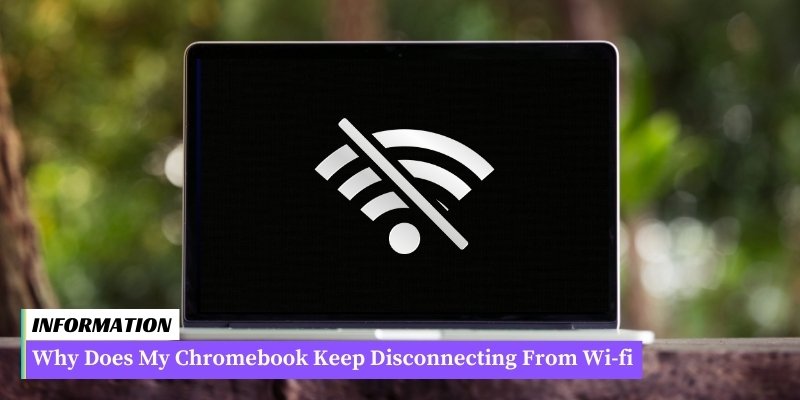Possible causes for a Chromebook’s Wi-Fi disconnection include weak signal, router issues, network congestion, and power-saving settings.
Solutions include moving closer to the router, restarting or updating the router, adjusting the channel settings, and disabling power-saving features.
Table of Contents
I. Common Causes of Chromebook Disconnecting from WiFi
- Weak WiFi signal: A weak WiFi signal can cause frequent disconnections on your Chromebook.
- Interference from other devices: Other electronic devices, such as cordless phones or microwaves, can interfere with your Chromebook’s WiFi connection.
- Outdated network drivers: Outdated network drivers on your Chromebook can lead to connectivity issues.
- Network congestion: If there are too many devices connected to the same WiFi network, it can cause your Chromebook to disconnect frequently.
- Router issues: Problems with your router, such as outdated firmware or incorrect settings, can result in WiFi disconnections.
- Chromebook software glitches: Occasionally, software glitches on your Chromebook can cause WiFi disconnection problems.
II. Troubleshooting Steps to Fix Chromebook WiFi Disconnection Issues
If you are experiencing frequent WiFi disconnection issues on your Chromebook, try the following troubleshooting steps to resolve the problem:
- Check your WiFi signal: Ensure that you are within range of your WiFi router and that the signal strength is strong enough. Move closer to the router if needed.
- Restart your Chromebook: Sometimes a simple restart can fix connectivity issues. Turn off your Chromebook, wait for a few seconds, and then turn it back on.
- Forget and reconnect to the WiFi network: Go to the WiFi settings on your Chromebook, find the network you are having trouble with, and click on the “Forget” button. Then, reconnect to the network by selecting it from the available networks list.
- Reset network settings: If the previous step didn’t work, you can try resetting your network settings. Go to the Chromebook settings, click on “Advanced,” and then select “Reset settings.” This will reset all your network settings, including WiFi and VPN configurations.
- Update Chrome OS: Make sure your Chromebook is running the latest version of Chrome OS. Updates often include bug fixes and improvements that can resolve WiFi connectivity issues.
- Disable VPN or Proxy: If you are using a VPN or proxy on your Chromebook, try disabling it temporarily to see if it is causing the WiFi disconnection problem.
- Clear browser cache and cookies: Sometimes, browser cache and cookies can interfere with WiFi connectivity. Clearing them can help resolve the issue. Go to the Chrome browser settings, click on “Privacy and security,” and then select “Clear browsing data.”
- Check for interference: Other electronic devices or appliances near your Chromebook or WiFi router can cause interference. Move your Chromebook away from such devices or try changing the WiFi channel on your router.
- Factory reset your Chromebook: If none of the above steps work, you can try performing a factory reset on your Chromebook. Keep in mind that this will erase all your data, so make sure to back up any important files before proceeding.
III. Advanced Solutions for Persistent Chromebook WiFi Disconnection Problems
If you have tried the troubleshooting steps mentioned in the previous section and are still experiencing WiFi disconnection issues on your Chromebook, you may need to resort to more advanced solutions.
Here are some additional steps you can take to resolve persistent WiFi problems:
- Update Chrome OS: Outdated software can often cause connectivity issues. Make sure your Chromebook is running the latest version of Chrome OS. To check for updates, click on the system tray in the bottom-right corner of the screen, then click on the gear icon to open the settings menu. From there, go to “About Chrome OS” and click on “Check for updates.”
- Reset network settings: Sometimes, resetting your network settings can help fix WiFi disconnection problems. To do this, go to the settings menu and click on “Network” or “Internet.” From there, click on “Wi-Fi” and then on the network you are currently connected to. Next, click on the “Forget” button to remove the network from your Chromebook. Finally, reconnect to the network by clicking on it and entering the necessary credentials.
- Disable power management: Chromebooks have a power management feature that can sometimes interfere with WiFi connectivity. To disable this feature, open the settings menu and click on “Wi-Fi.” Next, click on the network you are connected to and then on the “Gear” icon. Finally, uncheck the box that says “Allow the computer to turn off this device to save power.”
- Change DNS settings: DNS (Domain Name System) settings can affect your Chromebook’s ability to connect to the internet. To change these settings, go to the settings menu and click on “Wi-Fi.” Next, click on the network you are connected to and then on the “Gear” icon. From there, click on “IP settings” and select “Static.” Finally, enter a custom DNS server address, such as Google’s Public DNS (8.8.8.8).
- Reset your Chromebook: If all else fails, you can try resetting your Chromebook to its factory settings. Keep in mind that this will erase all data on your device, so make sure to back up any important files before proceeding. To reset your Chromebook, click on the system tray in the bottom-right corner of the screen, then click on the gear icon to open the settings menu. From there, go to “Advanced” and click on “Powerwash.”
By following these advanced solutions, you should be able to resolve persistent WiFi disconnection problems on your Chromebook.
However, if the issue still persists, it may be worth contacting your internet service provider or seeking further assistance from Chromebook support.
Frequently Asked Questions Why Does My Chromebook Keep Disconnecting From Wi-fi
1. Why does my Chromebook keep disconnecting from WiFi?
There can be several reasons for your Chromebook’s WiFi disconnection issues. It could be due to a weak WiFi signal, interference from other devices, outdated WiFi drivers, or a misconfigured network settings.
2. How can I improve the WiFi signal strength on my Chromebook?
To improve WiFi signal strength, you can try moving closer to the WiFi router, removing any obstructions between your Chromebook and the router, or using a WiFi range extender.
3. What can I do if my Chromebook keeps disconnecting from WiFi in a specific location?
If your Chromebook only disconnects from WiFi in a specific location, it might be due to a weak or unstable WiFi network in that area. You can try connecting to a different network or contacting the network administrator for assistance.
4. How do I update WiFi drivers on my Chromebook?
Chromebooks automatically update their software, including WiFi drivers. However, you can manually check for updates by going to Settings > About Chrome OS > Check for Updates.
5. Can interference from other devices cause WiFi disconnection on my Chromebook?
Yes, other electronic devices like cordless phones, microwave ovens, or Bluetooth devices can interfere with WiFi signals and cause disconnections. Try moving your Chromebook away from such devices or turning them off temporarily.
6. Are there any Chromebook-specific settings that can cause WiFi disconnection?
Yes, misconfigured network settings on your Chromebook can cause WiFi disconnection. You can try resetting your network settings by going to Settings > Network > Wi-Fi > Manage Networks > Forget the network and then reconnecting to it.
7. Why does my Chromebook disconnect from WiFi when it goes to sleep?
Chromebooks are designed to save power by disconnecting from WiFi when they go to sleep. This is a normal behavior, and the device should automatically reconnect to WiFi when you wake it up.
8. Is there a way to prevent my Chromebook from disconnecting from WiFi when it goes to sleep?
No, there is no direct way to prevent a Chromebook from disconnecting from WiFi when it goes to sleep. However, you can try adjusting the power settings to keep the device awake for a longer period, which might reduce the frequency of disconnections.
9. What should I do if none of the above solutions work?
If none of the above solutions work, you can try powerwashing your Chromebook, which will reset it to its factory settings. Keep in mind that this will erase all your data, so make sure to back up your important files before proceeding.
10. Should I contact my Internet Service Provider (ISP) if my Chromebook keeps disconnecting from WiFi?
If the issue persists and none of the above solutions work, it might be worth contacting your ISP to check if there are any network issues or if they can provide further assistance in troubleshooting the WiFi disconnection problem.
Conclusion: Why Does My Chromebook Keep Disconnecting From Wi-fi
There can be several reasons why your Chromebook keeps disconnecting from Wi-Fi. It could be due to interference from other devices, outdated network drivers, or issues with your router.
To troubleshoot the problem, try restarting your Chromebook, updating the network drivers, or adjusting the router settings. If the problem persists, contacting your internet service provider or seeking professional help may be necessary.