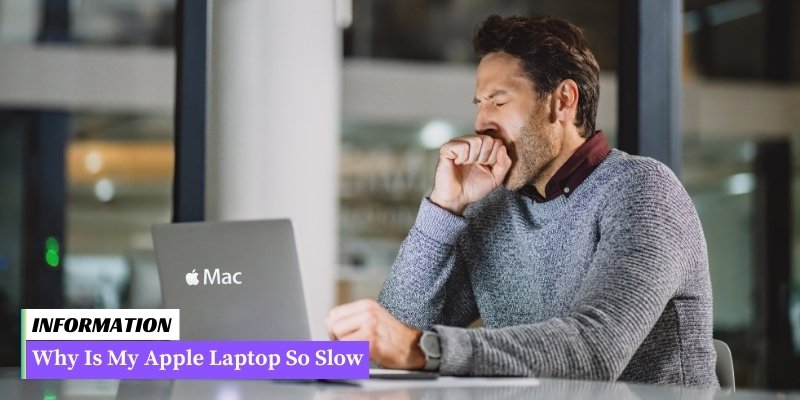There are several potential reasons why your Apple laptop may be running slow, including insufficient storage space, outdated software, excessive background processes, or hardware issues.
If you’ve noticed that your Apple laptop is not performing as fast as it used to, you may be wondering what could be causing this sluggishness. In this article, we will explore some of the common reasons why your Apple laptop might be running slow.
From insufficient storage space to outdated software and hardware issues, we will examine these factors that can impact the overall performance of your device.
By understanding these potential causes, you can take appropriate steps to improve the speed and efficiency of your Apple laptop.
Table of Contents
- I. Common Causes of Slow Performance in Apple Laptops
- II. Tips to Speed Up Your Apple Laptop
- 1. Update your operating system
- 2. Clean up your hard drive
- 3. Manage your startup items
- 4. Increase your laptop’s RAM
- 5. Disable unnecessary visual effects
- 6. Clear browser cache and cookies
- 7. Restart your laptop regularly
- 8. Keep your laptop cool
- 9. Scan for malware and viruses
- 10. Reset your laptop to factory settings (as a last resort)
- Verdict
- III. When to Seek Professional Help for Your Slow Apple Laptop
I. Common Causes of Slow Performance in Apple Laptops
1. Insufficient Storage Space
One of the most common causes of slow performance in Apple laptops is insufficient storage space. When your laptop’s hard drive is almost full, it can significantly slow down its overall performance.
Make sure to regularly check your storage space and delete any unnecessary files or applications to free up space.
2. Outdated Operating System
Running an outdated operating system can also contribute to slow performance. Apple regularly releases updates that include bug fixes and performance improvements.
Make sure to keep your laptop’s operating system up to date by installing the latest updates from the App Store.
3. Too Many Background Processes
If you have too many applications running in the background, it can consume a significant amount of your laptop’s resources, leading to slow performance. Check your Activity Monitor to identify any resource-intensive processes and close them if necessary.
4. Malware or Virus Infections
Malware or virus infections can also cause your Apple laptop to slow down. Install reliable antivirus software and regularly scan your laptop for any malicious software.
Additionally, be cautious when downloading files or visiting suspicious websites to minimize the risk of infections.
5. Insufficient RAM
If your laptop has insufficient RAM (Random Access Memory), it may struggle to handle multiple tasks simultaneously, resulting in slow performance. Consider upgrading your RAM if you frequently use resource-intensive applications or multitask heavily.
6. Overheating
Overheating can also lead to slow performance in Apple laptops. When your laptop’s internal components get too hot, it can cause the system to throttle its performance to prevent damage.
Ensure proper airflow around your laptop and use a cooling pad if necessary to prevent overheating.
7. Hardware Issues
In some cases, slow performance may be caused by hardware issues. Faulty components such as a failing hard drive or a malfunctioning fan can significantly impact your laptop’s performance.
If you suspect a hardware issue, it is recommended to seek professional help for diagnosis and repairs.
Summary
Identifying the common causes of slow performance in Apple laptops is crucial in order to address the issue effectively. By understanding these causes, you can take appropriate steps to optimize your laptop’s performance and ensure a smooth user experience.
II. Tips to Speed Up Your Apple Laptop
If you are experiencing slow performance on your Apple laptop, there are several steps you can take to improve its speed and efficiency.
By following these tips, you can optimize your laptop’s performance and enhance your overall computing experience.
1. Update your operating system
One of the most effective ways to improve the speed of your Apple laptop is to ensure that you are running the latest version of the operating system.
Regular software updates often include performance enhancements and bug fixes that can significantly boost your laptop’s speed.
2. Clean up your hard drive
An overloaded hard drive can slow down your laptop’s performance. Take the time to declutter your hard drive by removing unnecessary files, applications, and documents.
Consider using a disk cleanup tool to identify and delete large or duplicate files that are taking up valuable space.
3. Manage your startup items
When you start up your laptop, several applications and processes may automatically launch, causing your laptop to take longer to boot up.
By managing your startup items, you can control which applications launch at startup and reduce the burden on your laptop’s resources.
4. Increase your laptop’s RAM
If your Apple laptop is still running slowly after optimizing its software, you may want to consider upgrading its RAM (Random Access Memory).
Adding more RAM can significantly improve your laptop’s performance, allowing it to handle multiple tasks more efficiently.
5. Disable unnecessary visual effects
While visually appealing, certain animations and visual effects can consume system resources and slow down your laptop. Disabling unnecessary visual effects, such as transparency and motion, can help improve your laptop’s speed and responsiveness.
If you primarily use your Apple laptop for browsing the internet, clearing your browser’s cache and cookies regularly can help improve its performance. Over time, these temporary files can accumulate and slow down your browsing experience.
7. Restart your laptop regularly
Restarting your Apple laptop on a regular basis can help refresh its system resources and clear any temporary files that may be causing slowdowns. Consider restarting your laptop at least once a week to keep it running smoothly.
8. Keep your laptop cool
Excessive heat can cause your Apple laptop to slow down or even crash. Ensure that your laptop is properly ventilated and avoid using it on soft surfaces that can block airflow.
Consider using a laptop cooling pad to prevent overheating and maintain optimal performance.
9. Scan for malware and viruses
Malware and viruses can significantly impact your laptop’s performance. Regularly scan your laptop for malware and viruses using reliable antivirus software. If any threats are detected, take appropriate actions to remove them and restore your laptop’s speed.
10. Reset your laptop to factory settings (as a last resort)
If all else fails and your Apple laptop is still running slowly, you may consider resetting it to factory settings. This will erase all data and settings on your laptop, returning it to its original state. However, make sure to back up your important files before proceeding with this step.
Verdict
By following these tips, you can effectively speed up your Apple laptop and enhance its overall performance.
Remember to regularly update your operating system, clean up your hard drive, manage startup items, increase RAM if necessary, disable unnecessary visual effects, clear browser cache and cookies, restart your laptop regularly, keep it cool, scan for malware and viruses, and consider resetting to factory settings as a last resort.
With these steps, you can enjoy a faster and more efficient computing experience.
III. When to Seek Professional Help for Your Slow Apple Laptop
While there are several steps you can take to speed up your Apple laptop on your own, there may come a time when professional help is necessary.
Here are some situations where seeking expert assistance is recommended:
1. Persistent Slow Performance:
If your Apple laptop continues to run slowly even after implementing various optimization techniques, it might be an indication of a deeper underlying issue.
Professional technicians have the expertise to diagnose and resolve complex performance problems that may be beyond your technical knowledge.
2. Unusual Noises or Overheating:
If you notice strange noises coming from your laptop or if it becomes excessively hot during regular use, it could be a sign of a hardware problem.
Overheating can lead to reduced performance and potential damage to internal components. Seeking professional help can ensure the issue is addressed before it worsens.
3. Software or Operating System Errors:
If you encounter frequent software crashes, error messages, or issues with the operating system, it might be necessary to consult a professional.
They can perform a comprehensive system analysis, identify the root cause of the errors, and provide appropriate solutions to restore your laptop’s performance.
4. Hardware Upgrades or Replacements:
If you’re considering upgrading your laptop’s hardware components, such as adding more RAM or replacing the hard drive, seeking professional assistance is advisable.
They can ensure compatibility, provide expert advice on suitable upgrades, and perform the installation process accurately to avoid any potential damage.
5. Data Recovery:
In case of accidental data loss or a failing storage device, it’s crucial to consult professionals who specialize in data recovery. Attempting to recover data on your own without proper knowledge and tools can result in permanent loss.
Professionals can assess the situation and employ specialized techniques to retrieve your valuable data.
Remember, seeking professional help for your slow Apple laptop doesn’t indicate a failure on your part. It simply means recognizing the need for specialized expertise to ensure your laptop’s optimal performance and longevity.
FAQ: Why Is My Apple Laptop So Slow
1. Why is my Apple laptop running slow?
There could be several reasons for a slow Apple laptop, such as insufficient storage space, too many background processes, outdated software, or hardware issues.
2. How can I check the storage space on my Apple laptop?
To check the storage space, click on the Apple menu, select “About This Mac,” and then go to the “Storage” tab. This will show you how much storage is available and what is consuming the most space.
3. What can I do if my laptop has low storage space?
If your laptop has low storage space, you can free up space by deleting unnecessary files, emptying the trash, and transferring files to an external storage device or cloud storage.
4. How can I reduce the number of background processes?
To reduce the number of background processes, you can go to the “Activity Monitor” in the “Utilities” folder, identify resource-intensive processes, and close any unnecessary ones.
5. Why is it important to keep my software updated?
Keeping your software updated ensures that you have the latest bug fixes, security patches, and performance improvements, which can help optimize the speed and efficiency of your laptop.
6. How can I check for software updates on my Apple laptop?
To check for software updates, click on the Apple menu, select “System Preferences,” and then click on “Software Update.” If any updates are available, follow the prompts to install them.
7. What should I do if my laptop’s hardware is causing the slowdown?
If you suspect hardware issues, it is recommended to contact Apple Support or visit an authorized service provider for diagnosis and repair.
8. Can having too many browser tabs open affect the laptop’s performance?
Yes, having too many browser tabs open can consume system resources and slow down your laptop. It is advisable to close unnecessary tabs or use browser extensions that suspend inactive tabs.
9. Is it helpful to restart my laptop regularly?
Yes, restarting your laptop regularly can help clear temporary files, refresh system processes, and improve overall performance.
10. What if none of these solutions improve my laptop’s speed?
If none of the suggested solutions improve your laptop’s speed, it may be worth considering upgrading your hardware components, such as increasing RAM or replacing the hard drive with a solid-state drive (SSD).
Conclusion: Why Is My Apple Laptop So Slow
There can be several reasons why your Apple laptop is running slow. It could be due to insufficient storage space, outdated software, too many background processes, or even a hardware issue.
By identifying and addressing the specific cause, you can improve the performance of your laptop and enjoy a smoother experience.