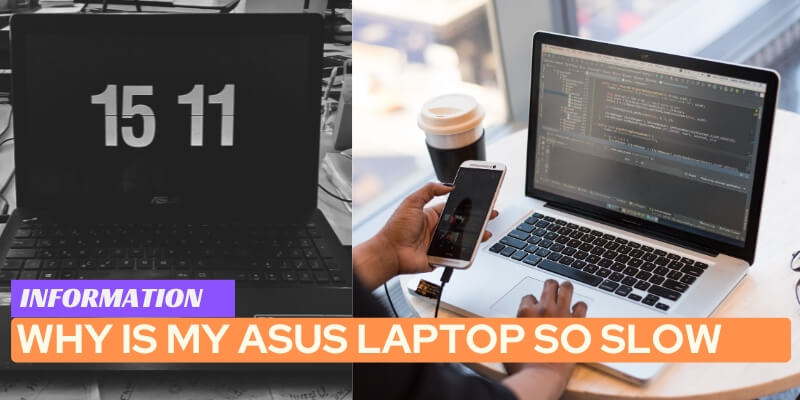Your Asus laptop may be slow due to issues such as low disk space, outdated software, or a fragmented hard drive. These are common factors that can cause performance problems.
Is your Asus laptop frustratingly slow? If you’re experiencing sluggish performance, there could be various reasons behind it.
We’ll explore why your Asus laptop may be running slow and provide effective solutions to help you optimize its speed.
From low disk space to outdated software and a fragmented hard drive, we’ll address the common issues hindering your laptop’s performance.
By understanding the causes and implementing the suggested solutions, you can significantly improve the speed and efficiency of your Asus laptop, ensuring a smoother computing experience. So, let’s dive in and bring back the speed you need!
Table of Contents
Understanding The Causes Of Slow Performance
Is your Asus laptop running at a snail’s pace? Slow performance can be frustrating, especially when you rely on your laptop for work or entertainment.
Understanding the causes behind the sluggishness can help you diagnose and resolve the issue effectively.
In this section, we will explore common reasons behind slow performance, how to identify performance bottlenecks, and the importance of diagnosing the issue correctly.
1. Common Reasons Behind Slow Performance
A sluggish Asus laptop can be attributed to various factors. Below, we highlight some common culprits:
- Insufficient RAM: If your laptop lacks enough memory, it can struggle to keep up with demanding tasks.
- Outdated hardware: Aging components, such as the processor or hard drive, may be unable to keep up with modern software.
- Excessive startup programs: Having too many applications launching at startup can significantly slow down your laptop’s boot time.
- Fragmented hard drive: Files scattered across your hard drive can cause data access delays.
- Malware or viruses: Infections can not only compromise your laptop’s security but also hamper performance.
2. Identifying Performance Bottlenecks
Pinpointing specific bottlenecks in your laptop’s performance can help you tackle the issues directly.
Consider the following:
- Monitor Task Manager: Use Microsoft’s Task Manager or similar tools to check CPU, memory, and disk usage. Unusually high utilization may indicate bottlenecks.
- Run a diagnostic software: Utilize specialized software that can perform comprehensive tests to identify hardware or software issues.
- Check for overheating: Excessive heat can cause processors to throttle, resulting in reduced performance. Ensure proper ventilation and clean any dust from the cooling system.
- Analyze network connectivity: Slow browsing or downloads could result from a faulty network connection or an issue with your internet service provider.
3. Importance Of Diagnosing The Issue Correctly
Correctly identifying the cause of your Asus laptop’s slow performance is essential to implementing the most effective solution.
By accurately diagnosing the problem, you avoid wasting time and effort on unnecessary steps or fixes that won’t address the root cause.
Whether it’s a hardware limitation, software conflict, or malware infection, understanding the issue empowers you to take the correct course of action.
Cleaning Up Your System
If your Asus laptop is running slow, it’s time to give your system a thorough cleanup. Over time, unnecessary files, programs, and clutter can accumulate on your computer, hindering its performance.
By taking the time to clean up your system, you can significantly improve its speed and responsiveness.
1. Removing Unnecessary Files And Programs
One of the main culprits of a slow Asus laptop is the accumulation of unnecessary files and programs.
These files can take up valuable space on your hard drive and cause your system to slow down. To clean up your system, start by deleting any files that you no longer need or use.
Delete temporary files, such as those in your Downloads folder or temporary internet files. You can also use a disk cleanup tool to automatically clean up unnecessary files on your system. This will help to free up space and improve your Asus laptop’s performance.
Additionally, uninstall any programs that you no longer use. These programs not only take up space but may also run in the background, consuming system resources.
You can uninstall programs through the Control Panel or by using a trusted third-party uninstaller tool.
2. Organizing Your Files And Folders
A messy and disorganized file system can contribute to a slow Asus laptop.
When files and folders are scattered all over your hard drive, your system may take longer to search for and access them.
To optimize your system’s performance, it’s crucial to organize your files and folders.
Create a logical folder structure that makes it easy to locate files. Group similar files together and use descriptive names for easier navigation.
It’s also a good practice to regularly move files to their appropriate folders and delete any unnecessary duplicates or outdated files.
If you have a large number of files, you can consider archiving older files to an external hard drive or cloud storage.
This will not only free up space on your Asus laptop but also make it easier to find and access important files.
3. Optimizing Startup Programs And Services
When you turn on your Asus laptop, various programs and services may start running automatically.
These startup programs can significantly slow down your system’s booting process and overall performance.
To optimize your startup and improve your laptop’s speed, it’s important to manage your startup programs and services.
Disable any unnecessary startup programs and services that you don’t need to run immediately upon booting up your laptop.
These programs can often be found in the Task Manager or System Configuration utility. Be cautious not to disable any essential system processes or programs.
It’s also a good idea to keep your system up to date. Regularly updating your operating system, drivers, and programs can improve system stability and performance.
By implementing these strategies for cleaning up your Asus laptop, you can enhance its speed and efficiency.
Removing unnecessary files and programs, organizing your files and folders, and optimizing startup programs and services are effective methods for revitalizing your system’s performance.
Optimizing Your Operating System
Optimizing your operating system is a crucial step in improving the performance of your Asus laptop.
By updating the operating system, disabling unnecessary visual effects, and managing system resources efficiently, you can ensure your laptop runs smoothly and efficiently.
In this section, we will delve into these optimization techniques, allowing you to enjoy a faster and more responsive laptop experience.
1. Updating Your Operating System
Keeping your operating system up to date is essential for optimal performance. Regular updates not only fix bugs and security vulnerabilities, but also improve system stability and speed.
To update your Asus laptop’s operating system, follow these simple steps:
- Go to the Start menu and click on “Settings”.
- Select “Update & Security”.
- Click on “Check for updates” to see if any updates are available.
- If updates are found, click on “Install” to begin the update process.
2. Disabling Unnecessary Visual Effects
Visual effects, while eye-catching, can consume significant system resources and slow down your laptop’s performance. By disabling unnecessary visual effects, you can free up valuable resources and improve speed.
To disable visual effects on your Asus laptop, follow these steps:
- Right-click on the Start menu and select “System”.
- In the left sidebar, click on “Advanced system settings”.
- Under the “Performance” section, click on “Settings”.
- In the “Visual Effects” tab, select “Adjust for best performance” to disable all visual effects.
- Alternatively, you can choose “Custom” and manually disable specific effects you don’t need.
- Click on “Apply” and then “OK” to save the changes.
3. Managing System Resources Efficiently
Efficiently managing system resources is vital for a faster and smoother laptop experience. By optimizing resource usage, you can prevent unnecessary strain on your Asus laptop’s hardware and ensure optimal performance.
Here are some tips to efficiently manage system resources:
- Close unused programs and applications to free up memory and processing power.
- Use the built-in task manager (press Ctrl + Shift + Esc) to monitor resource usage and identify resource-intensive processes.
- Disable unnecessary startup programs to reduce the burden on your system during bootup.
- Regularly clean up your hard drive by deleting temporary files, unwanted programs, and other unnecessary data.
- Consider upgrading your RAM if your laptop frequently runs out of memory.
Upgrading Hardware Components
1. Determining If Hardware Upgrades Are Necessary
Is your Asus laptop running sluggishly, making you wonder why it’s so slow?
One of the factors that could be contributing to its poor performance is outdated hardware components. Before you rush to upgrade, it’s essential to determine if hardware upgrades are necessary.
Start by assessing the overall performance of your laptop. Is it struggling to handle basic tasks like opening programs or browsing the internet?
Are you experiencing frequent system crashes or delays? These issues could indicate that your hardware is not meeting the demands of your usage.
Another indicator of the need for hardware upgrades is the age of your laptop. As technology advances, newer software and applications require more processing power and memory to run smoothly.
If your laptop is several years old, it’s likely that its components are not up to par with the current requirements.
Lastly, consider the specific needs of your usage. If you’re a graphic designer working with resource-intensive programs or a gamer who wants to enjoy the latest titles, upgrading your hardware might be necessary to meet the demands of these tasks.
2. Upgrading RAM for Improved Performance
One of the most effective hardware upgrades you can make to improve the performance of your Asus laptop is upgrading its RAM.
RAM, or Random Access Memory, plays a crucial role in the overall speed and responsiveness of your laptop.
Increasing your RAM allows your laptop to handle more tasks simultaneously. It improves its ability to quickly access and retrieve data.
This translates to smoother multitasking, faster program loading times, and overall enhanced performance.
Before upgrading your RAM, determine the maximum capacity supported by your Asus laptop.
You can usually find this information in the laptop’s documentation or on the manufacturer’s website.
Once you know the maximum capacity, you can purchase compatible RAM modules to install.
Installing RAM is typically a straightforward process. However, if you’re unfamiliar with laptop hardware, it’s recommended to seek professional assistance to ensure proper installation and compatibility.
3. Choosing The Right SSD for Your Asus Laptop
Another hardware upgrade that can significantly boost the performance of your Asus laptop is replacing its traditional hard drive with a solid-state drive (SSD).
Unlike traditional hard drives, SSDs use flash memory technology, resulting in faster data access and transfer speeds.
When choosing an SSD for your laptop, consider the required storage capacity. SSDs come in various sizes, ranging from a few hundred gigabytes to multiple terabytes. Assess your storage needs and choose accordingly.
Additionally, pay attention to the read and write speeds of the SSD. Faster read and write speeds ensure quick boot times, faster application loading, and improved overall system responsiveness. Look for SSDs with higher read and write speeds to maximize the benefits.
It’s also essential to ensure compatibility with your Asus laptop. Check the specifications of your laptop and verify if it supports the necessary connectors and mounting options for the SSD.
If you’re unsure, consult the laptop’s documentation or contact Asus support for guidance.
Once you’ve selected a compatible SSD, you can proceed with the installation. Take the necessary precautions, such as creating a data backup, and follow the manufacturer’s instructions for a successful installation.
Utilizing Performance Optimization Tools
If you’ve wondered why your Asus laptop is operating sluggishly, it’s time to explore performance optimization tools.
These tools are designed to help identify and resolve issues that may be causing your laptop to slow down.
By utilizing these tools effectively, you can enhance the overall performance of your device, making it run smoother and faster.
1. Using System Utilities For Disk Cleanup And Defragmentation
System utilities such as disk cleanup and defragmentation play a crucial role in optimizing the performance of your Asus laptop.
Disk cleanup helps remove unnecessary and temporary files that accumulate over time, taking up valuable space on your hard drive. This process can be easily done by accessing the Disk Cleanup tool on your laptop.
On the other hand, defragmentation rearranges fragmented files on your hard drive, allowing your laptop to retrieve data more efficiently.
Through defragmentation, your laptop can access files more quickly, resulting in a noticeable improvement in its speed and responsiveness.
2. Exploring Third-party Optimization Software
While system utilities can certainly enhance your laptop’s performance, exploring third-party optimization software can take it a step further.
These software programs offer advanced features and functionality that can address specific performance issues and provide comprehensive optimization solutions for your Asus laptop.
Before selecting a third-party optimization software, it’s essential to conduct thorough research and choose a reputable and reliable program.
Look for software that offers features tailored to your specific needs, such as disk cleanup, registry optimization, startup management, and privacy protection.
A trusted optimization software can help streamline your laptop’s performance, identify and remove unnecessary startup items, and ensure your device functions at its best.
In conclusion, by utilizing performance optimization tools such as system utilities and exploring third-party software, you can significantly enhance the speed and responsiveness of your Asus laptop.
Keep in mind that regular maintenance and optimization can prevent your laptop from slowing down in the future and maximize its performance.
Implementing Effective Security Measures
Is your Asus laptop running slower than usual? One possible reason for its sluggish performance could be a lack of effective security measures.
Malware and viruses can significantly impact the speed and overall functionality of your device.
In this section, we will discuss the importance of understanding the impact of malware on performance, scanning your laptop for viruses and malware, and installing reliable antivirus software.
1. Understanding The Impact Of Malware On Performance
Malware refers to malicious software that can infiltrate your laptop, compromising its performance and potentially stealing sensitive information.
When it comes to a slow Asus laptop, malware can be a prime culprit. These malicious programs are designed to run in the background and consume system resources, reducing speed and performance.
Additionally, malware can cause frequent crashes and freezes, making tasks on your laptop frustrating and time-consuming.
To combat the adverse impact of malware, it is crucial to understand its potential consequences. By familiarizing yourself with the effects and symptoms of malware, you can take appropriate action to safeguard your laptop and restore its speed.
2. Scanning Your Laptop For Viruses And Malware
An essential step in maintaining a fast and efficient Asus laptop is regularly scanning it for viruses and malware.
Virus-infected files and malicious software can hide in various locations on your laptop, impacting its speed and performance.
By conducting routine scans, you can identify and eliminate these threats, improving the overall functionality of your device.
To scan your Asus laptop for viruses and malware, follow these simple steps:
- Open your preferred antivirus software or download a reliable one if you haven’t already.
- Select the option to perform a full system scan.
- Wait for the scan to complete and review the results.
- If any threats are detected, take immediate action to remove or quarantine them.
- Regularly schedule automatic scans to ensure ongoing protection.
By incorporating regular scanning into your laptop maintenance routine, you can proactively identify and address any potential threats, ultimately boosting its speed and performance.
3. Installing Reliable Antivirus Software
One of the most effective ways to protect your Asus laptop from malware is by installing reliable antivirus software.
A reputable antivirus program can provide real-time protection against malicious software and prevent it from causing significant harm to your device.
By continuously monitoring your laptop for potential threats, antivirus software ensures that your laptop’s performance remains optimal.
When choosing antivirus software for your Asus laptop, consider the following factors:
| Factors to Consider | Benefits |
|---|---|
| Real-time scanning | Detect and remove threats as they are encountered. |
| Regular updates | Stay up-to-date with the latest virus definitions for enhanced protection. |
| Low impact on system resources | Ensure your laptop’s speed and performance are not compromised. |
Remember, installing reliable antivirus software is a proactive security measure that can enhance the speed and overall performance of your Asus laptop.
Don’t wait until your laptop becomes slow and vulnerable; take action now to protect and optimize your device.
Regular Maintenance And Preventive Measures
Regular maintenance and preventive measures play a vital role in keeping your Asus laptop running smoothly and efficiently.
By taking care of your device and implementing simple strategies, you can prevent the slowdowns and crashes that often plague computers.
In this article, we will explore some essential maintenance tasks and preventive measures that can help you tackle the question of why your Asus laptop is so slow.
1. Maintaining Proper Laptop Care And Cleaning
Keeping your Asus laptop clean and free from dust and debris is crucial for its optimal performance.
Over time, dust can accumulate in the cooling vents and interfere with the airflow, leading to overheating and decreased performance.
To prevent this, make sure to:
- Regularly clean the exterior of your laptop using mild cleansers and a soft cloth.
- Use compressed air to blow out any dust from the keyboard and ports.
- Avoid eating or drinking near your laptop to prevent spills and stains.
- Position your laptop on a flat and stable surface to maintain proper ventilation.
2. Updating Device Drivers
Outdated or incompatible device drivers can significantly impact your Asus laptop’s performance and stability.
By regularly updating your drivers, you can ensure that your laptop is running on the latest software, benefiting from bug fixes, enhanced features, and improved compatibility.
To update your device drivers, follow these steps:
- Open the Start menu and search for “Device Manager.”
- Click on the Device Manager from the search results.
- Expand the categories and right-click on the device you want to update.
- Select “Update driver” and choose the option to search automatically for updated driver software.
- Follow the on-screen instructions to complete the driver update process.
3. Implementing Backup Strategies
Implementing a reliable backup strategy is essential, as it can protect your valuable data in case of system failures, viruses, or accidental deletion.
By backing up your important files regularly, you can ensure that you have a copy of them in a safe location.
Consider the following backup options:
| Backup Option | Description |
|---|---|
| External Hard Drive | Store your files on an external hard drive or a USB flash drive for easy access and portability. |
| Cloud Storage | Utilize cloud storage services like Google Drive, Dropbox, or Microsoft OneDrive to store your files online. |
| Network Attached Storage (NAS) | Set up a NAS device to create a centralized storage solution accessible across multiple devices in your network. |
By following these maintenance and preventive measures, you can ensure that your Asus laptop stays up to speed and performs optimally.
Remember to take care of your device, keep your drivers updated, and have a reliable backup plan in place.
With these strategies in mind, you can overcome the challenges of a slow laptop and enjoy a seamless computing experience.
Frequently Asked Questions for Why Is My Asus Laptop So Slow
Why Is My Asus Laptop So Slow Windows 10?
There are several reasons why your ASUS laptop may be slow on Windows 10. It could be due to excessive background programs, insufficient memory, or a fragmented hard drive. Clearing unwanted files, optimizing startup programs, and increasing RAM can help improve its performance.
What Causes Asus Laptop To Be Slow?
There are several factors that can cause an ASUS laptop to slow down. These include insufficient RAM, a fragmented hard drive, too many startup programs, and malware. Regularly performing maintenance tasks like disk cleanup and removing unnecessary programs can help improve the speed of your ASUS laptop.
Why Is My Laptop Extremely Slow For No Reason?
Your laptop may be running slow due to excessive background programs, a lack of storage space, or a virus infection. Clearing unnecessary files, running a virus scan, and optimizing startup programs can help improve its performance.
How Do I Clean Up My Asus Laptop?
To clean up your ASUS laptop, follow these steps:
1. Delete unnecessary files and programs to free up storage space.
2. Run a deep scan with antivirus software to remove any malware or viruses.
3. Use the Disk Cleanup tool to remove temporary files and optimize disk performance.
4. Update your operating system and drivers to ensure smooth functioning.
5. Regularly clean the keyboard and screen with a soft, lint-free cloth.Why Is My Asus Laptop Running Slow?
There could be several reasons for a slow Asus laptop, such as too many background processes, low memory, outdated software, or a cluttered hard drive.
How Can I Speed Up My Asus Laptop?
To speed up your Asus laptop, you can try cleaning up your hard drive, disabling unnecessary startup programs, updating your software and drivers, and adding more memory if needed.
Is It Normal For My Asus Laptop To Slow Down Over Time?
It is normal for a laptop, including Asus laptops, to slow down over time due to various factors such as accumulated junk files, software updates, and aging hardware.
What Are The Common Causes Of A Slow Boot-Up on My Asus Laptop?
A slow boot-up on your Asus laptop may be caused by a full startup process, an outdated operating system, or a large number of unnecessary startup programs.
Can A Virus Make My Asus Laptop Slow?
Yes, a virus or malware infection can significantly slow down your Asus laptop by consuming system resources or running background processes.
How Often Should I Clean My Asus Laptop To Avoid Slowdowns?
Regular cleaning of your Asus laptop, including removing unnecessary files, deleting temporary internet files, and running disk cleanup, is recommended every few months to avoid slowdowns.
Conclusion on Why Is My Asus Laptop So Slow
To summarize, a sluggish Asus laptop can be attributed to a variety of factors, including software issues, excessive background processes, insufficient storage, or outdated hardware.
By following the recommendations provided, such as optimizing startup programs, running disk cleanup, and updating drivers, you can significantly improve the performance of your Asus laptop.
Remember to regularly maintain and monitor your device to ensure it runs smoothly. Give these methods a try and enjoy a faster and more efficient laptop experience.