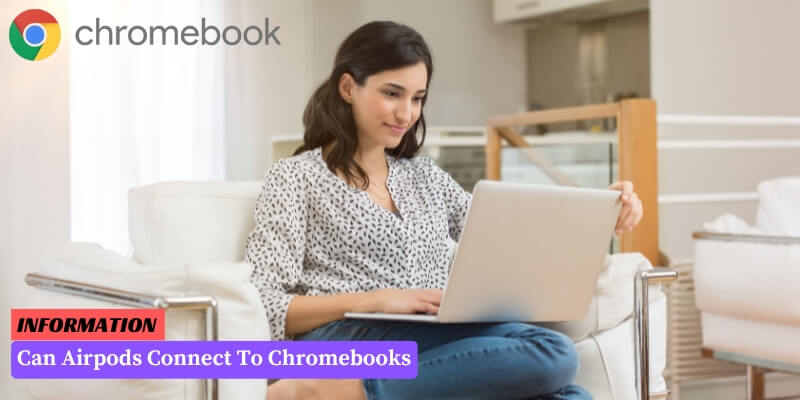Yes, AirPods can be connected to Chromebooks. Chromebooks have built-in Bluetooth capabilities that allow for wireless device connections.
To connect AirPods to a Chromebook, simply follow these steps:
1. Turn on the AirPods and put them in pairing mode.
2. Open the system tray on the Chromebook by clicking on the clock in the bottom-right corner of the screen.
3. Click on the Bluetooth icon in the system tray to open the Bluetooth settings menu.
4. Ensure that Bluetooth is turned on.
5. Locate the AirPods under the “Available devices” section and click on them to start the pairing process.
6. Follow any additional on-screen instructions to complete the pairing.
Table of Contents
Compatibility of Airpods with Chromebooks
Chromebooks, which run on Google’s Chrome OS, are generally compatible with a wide range of Bluetooth devices, including Apple’s Airpods.
However, it’s important to note that the full functionality of Airpods may not be available when connected to a Chromebook.
This is because some features, such as Siri voice commands and automatic ear detection, are specifically designed for Apple devices and may not work seamlessly with Chrome OS.
Despite these limitations, Chromebook users can still enjoy the convenience of using Airpods for audio playback and communication purposes.
Connecting Airpods to a Chromebook is a relatively straightforward process, as outlined below.
Steps to Connect Airpods to Chromebooks
- Make sure your Airpods are fully charged and in pairing mode. To enter pairing mode, open the lid of the Airpods case and press and hold the button on the back until the LED light starts flashing white.
- On your Chromebook, click on the time in the bottom right corner of the screen to open the system tray.
- Select the Wi-Fi icon to open the network settings.
- In the network settings, click on the Bluetooth option.
- Turn on Bluetooth if it is not already enabled.
- Your Chromebook will start scanning for available Bluetooth devices. Wait for your Airpods to appear in the list of available devices.
- Once your Airpods are listed, click on them to begin the pairing process.
- Follow any on-screen prompts to complete the pairing process.
- Once the pairing is successful, you will see a notification confirming the connection.
- You can now use your Airpods with your Chromebook for audio playback and microphone input.
Troubleshooting Tips for Airpods and Chromebook Connectivity
If you are experiencing difficulties connecting your Airpods to your Chromebook, here are some troubleshooting tips to help you resolve the issue:
- Make sure Bluetooth is enabled: Check that Bluetooth is turned on both on your Airpods and your Chromebook. You can usually find the Bluetooth settings in the system tray or the settings menu.
- Reset your Airpods: If your Airpods are not connecting, try resetting them. To do this, put your Airpods in their case, open the lid, and press and hold the button on the back of the case until the LED light starts flashing. Then, try pairing them with your Chromebook again.
- Forget and reconnect your Airpods: On your Chromebook, go to the Bluetooth settings and find the entry for your Airpods. Click on the three dots next to the Airpods’ name and select “Forget”. Then, try pairing them again as if they were new devices.
- Update Chrome OS: Ensure that your Chromebook is running the latest version of Chrome OS. Sometimes, updating the operating system can resolve compatibility issues with Bluetooth devices.
- Restart your Chromebook: A simple restart can often solve connectivity problems. Try turning off your Chromebook, waiting a few seconds, and then turning it back on.
- Check for interference: Bluetooth signals can be affected by other devices or objects nearby. Make sure there are no other devices interfering with the connection, and keep your Airpods and Chromebook close to each other.
- Try connecting to another device: If you have access to another device with Bluetooth capabilities, such as a smartphone or tablet, try connecting your Airpods to that device. If they work without any issues, the problem may be with your Chromebook’s Bluetooth settings.
By following these troubleshooting tips, you should be able to resolve any connectivity issues between your Airpods and Chromebook.
If the problem persists, you may want to consider seeking further assistance from Apple or the manufacturer of your Chromebook.
FAQ: Can Airpods Connect To Chromebooks
1. Can Airpods be used with Chromebooks?
Yes, Airpods can be used with Chromebooks as long as they have Bluetooth capabilities.
2. How do I connect Airpods to a Chromebook?
To connect Airpods to a Chromebook, go to the Bluetooth settings, turn on Bluetooth, and select your Airpods from the available devices list.
3. Do all Chromebooks support Airpods?
Not all Chromebooks support Airpods. Make sure your Chromebook has Bluetooth capabilities before attempting to connect Airpods.
4. Can I use Airpods with a Chromebook for audio and microphone?
Yes, Airpods can be used with a Chromebook for both audio output and microphone input.
5. Do I need to install any additional software to use Airpods with a Chromebook?
No, you do not need to install any additional software. Airpods can be connected to a Chromebook using the built-in Bluetooth functionality.
6. Can I control playback and volume using Airpods on a Chromebook?
Yes, you can control playback and volume using the Airpods’ built-in controls while connected to a Chromebook.
7. Are there any limitations when using Airpods with a Chromebook?
There might be some limitations depending on the Chromebook model and its Bluetooth capabilities. Some advanced features like automatic ear detection may not work.
8. Can I connect multiple Airpods to a Chromebook simultaneously?
Yes, Chromebooks generally support connecting multiple Bluetooth devices, so you can connect multiple Airpods if needed.
9. Can I use Airpods with a Chromebook for video calls?
Yes, Airpods can be used with a Chromebook for video calls through apps like Google Meet or Zoom.
10. Are there any known issues with Airpods and Chromebooks?
While most users don’t experience any issues, some have reported occasional connectivity problems or audio glitches. Updating the Chromebook’s operating system and Airpods’ firmware may help resolve such issues.
Conclusion: Can Airpods Connect To Chromebooks
Unfortunately, AirPods cannot connect directly to Chromebooks as they are designed to work primarily with Apple devices.
However, you can still connect AirPods to a Chromebook using a Bluetooth adapter or by connecting them to a smartphone or tablet that is connected to the Chromebook.