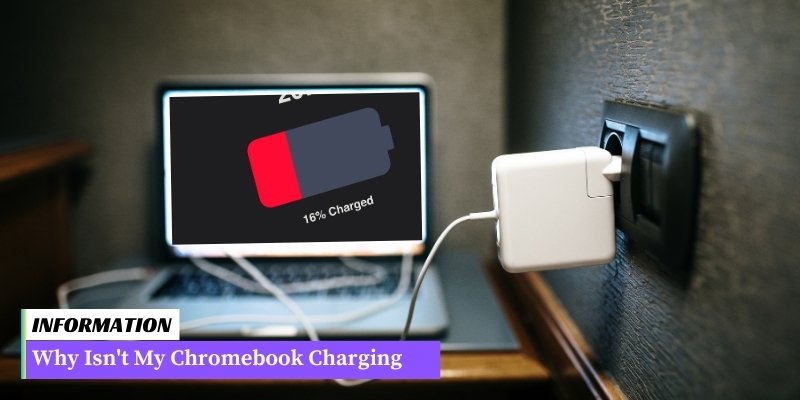Possible reasons why a Chromebook is not charging include a faulty charger or power adapter, power outlet issues, battery drain, or power button and charging port issues.
Table of Contents
I. Common Reasons for Chromebook Not Charging
When your Chromebook is not charging, it can be frustrating and hinder your productivity.
However, there are several common reasons why this issue may occur:
- Loose or damaged charging cable: A loose or damaged charging cable can prevent your Chromebook from charging properly. Check the cable for any visible signs of damage and ensure it is securely connected to both the Chromebook and the power source.
- Faulty power adapter: The power adapter that connects your Chromebook to the charging cable may be faulty. Try using a different power adapter to see if that resolves the charging issue.
- Overheating: If your Chromebook becomes too hot, it may refuse to charge in order to prevent further damage. Allow your Chromebook to cool down before attempting to charge it again.
- Battery issues: Over time, the battery in your Chromebook may degrade and no longer hold a charge. If this is the case, you may need to replace the battery.
- Software or firmware issues: Occasionally, software or firmware glitches can cause charging problems. Updating your Chromebook’s software or performing a powerwash (factory reset) may help resolve these issues.
II. Troubleshooting Steps to Fix Chromebook Charging Issues
When your Chromebook is not charging, there are a few troubleshooting steps you can take to try and resolve the issue.
Here are some common solutions:
- Check the power source: Ensure that the power outlet you are using is working properly. Try plugging in another device to see if it charges. If not, you may need to try a different outlet or contact an electrician.
- Inspect the charging cable: Check the charging cable for any visible damage, such as frayed wires or bent connectors. If you notice any issues, try using a different charging cable to see if that solves the problem.
- Reset the Chromebook: Sometimes, a simple reset can fix charging issues. Press and hold the power button for at least 10 seconds until the Chromebook turns off. Then, press the power button again to turn it back on.
- Remove any peripherals: Disconnect any external devices or peripherals connected to your Chromebook, such as USB drives or headphones. Sometimes, these devices can interfere with the charging process.
- Clean the charging port: Dust, lint, or debris in the charging port can prevent proper charging. Use a can of compressed air or a soft brush to clean the port gently. Be careful not to damage the port.
- Perform a powerwash: If none of the above steps work, you can try performing a powerwash, which will reset your Chromebook to its factory settings. Keep in mind that this will erase all your data, so make sure to back up any important files before proceeding.
By following these troubleshooting steps, you should be able to resolve most charging issues with your Chromebook. However, if the problem persists, it may be time to seek professional help.
III. Advanced Solutions for Chromebook Not Charging
If the basic troubleshooting steps did not resolve the charging issue with your Chromebook, you may need to try more advanced solutions.
Here are some additional steps you can take:
1. Check the Power Adapter
Make sure the power adapter you are using is compatible with your Chromebook. Check the wattage and voltage requirements specified by the manufacturer. Using an incompatible or faulty power adapter can prevent your Chromebook from charging properly.
2. Inspect the Charging Port
Examine the charging port on your Chromebook for any physical damage or debris. Sometimes, dust or lint can accumulate inside the port, preventing proper connection.
Use a can of compressed air or a soft brush to clean the port gently. Avoid using sharp objects that may cause further damage.
3. Reset the Battery
Resetting the battery can help resolve charging issues on some Chromebook models.
To do this, follow these steps:
- Turn off your Chromebook.
- Disconnect the power adapter.
- Press and hold the Refresh key (usually located above the number 4 key) and then press the Power button.
- Release both buttons when the Chromebook starts up.
4. Update Chrome OS
Outdated software can sometimes cause charging problems. Ensure that your Chromebook is running the latest version of Chrome OS.
To check for updates, follow these steps:
- Click on the clock in the bottom-right corner of the screen.
- Select the Settings gear icon.
- Scroll down and click on “About Chrome OS” in the left-hand menu.
- Click on “Check for updates.”
- If an update is available, click on “Restart to update.”
5. Perform a Powerwash
If all else fails, performing a powerwash can help resolve software-related charging issues. A powerwash will reset your Chromebook to its factory settings, so make sure to back up any important data before proceeding.
To perform a powerwash, follow these steps:
- Click on the clock in the bottom-right corner of the screen.
- Select the Settings gear icon.
- Scroll down and click on “Advanced” at the bottom.
- Under the “Reset settings” section, click on “Powerwash.”
- Follow the on-screen instructions to complete the powerwash process.
Remember, these advanced solutions should only be attempted if you are comfortable with troubleshooting your Chromebook.
If you are unsure or unable to resolve the charging issue on your own, it is recommended to seek professional help.
Why Isn’t My Chromebook Charging: FAQ
1. Why is my Chromebook not charging?
There could be several reasons for this issue. It might be due to a faulty charger, a damaged charging port, or a drained battery. Try troubleshooting steps to identify the exact cause.
2. How can I check if my charger is working?
Try using the charger with another device to see if it charges properly. If it does, the issue might be with your Chromebook’s charging port or battery.
3. What should I do if my charger is not working?
First, check if the charger is properly plugged into both the wall outlet and your Chromebook. If it still doesn’t work, try using a different charger or contact the manufacturer for assistance.
4. Why is my Chromebook charging slowly?
Slow charging can be caused by multiple factors such as running power-intensive applications, using a low-quality charger, or a faulty battery. Close unnecessary apps and try using a different charger to see if it improves charging speed.
5. How can I fix a loose charging port?
If your charging port is loose, it may not establish a proper connection with the charger. Gently clean the port using compressed air and ensure the charger is inserted firmly. If the issue persists, you may need to contact a technician for repair.
6. Can a software issue cause charging problems?
While rare, software issues can potentially interfere with charging. Restart your Chromebook and check for any pending system updates. If the problem persists, you might need to perform a factory reset or seek professional help.
7. What should I do if my Chromebook battery drains quickly?
Excessive battery drain can be caused by background processes, screen brightness, or battery health. Close unnecessary apps, lower screen brightness, and consider replacing the battery if it’s old or damaged.
8. Can a faulty battery prevent charging?
Yes, a faulty battery can prevent your Chromebook from charging. If you suspect this is the case, contact the manufacturer or a certified technician to have the battery replaced.
9. Why is my Chromebook not turning on even when plugged in?
If your Chromebook doesn’t turn on while connected to the charger, it could indicate a deeper hardware issue. Try resetting the device by holding the power button for 30 seconds. If it doesn’t work, seek professional assistance.
10. Can I charge my Chromebook using a USB-C port?
Yes, most Chromebooks support charging through USB-C ports. However, not all USB-C chargers may be compatible. Make sure to use a charger that meets the power requirements specified by your Chromebook’s manufacturer.
Conclusion: Why Isn’T My Chromebook Charging
There can be several reasons why your Chromebook is not charging. It could be due to a faulty charger or charging port, a drained battery, or a software issue.
It is recommended to try different charging cables and power outlets, perform a powerwash or reset, and if the problem persists, contact technical support for further assistance.