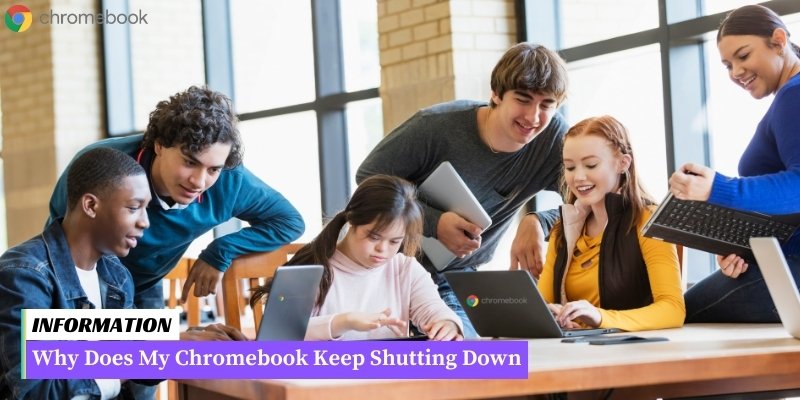Chromebooks can shut down unexpectedly due to various reasons such as overheating, power issues, software glitches, or hardware problems.
It is important to identify the underlying cause to effectively troubleshoot and resolve the issue.
In this outline, we will explore these potential explanations and provide possible solutions to address the problem.
Table of Contents
I. Common Causes of Chromebook Shutdowns
Chromebook shutdowns can be frustrating, especially when you’re in the middle of an important task. Understanding the common causes of these shutdowns can help you troubleshoot and resolve the issue quickly.
Here are some of the most common reasons why Chromebooks may unexpectedly shut down:
1. Battery Drain
One of the primary causes of Chromebook shutdowns is a drained battery. If your Chromebook’s battery is critically low, it will automatically shut down to prevent any data loss.
Make sure to regularly charge your device and keep an eye on the battery level indicator.
2. Overheating
Chromebooks can overheat due to excessive usage or poor ventilation. When the internal temperature rises beyond a certain threshold, the device may shut down to prevent damage. Ensure that you’re using your Chromebook on a flat, hard surface and avoid blocking the air vents.
3. Software Issues
Software conflicts or glitches can also lead to unexpected shutdowns. If your Chromebook is running outdated software or experiencing compatibility issues with certain applications, it may shut down unexpectedly.
Regularly update your Chrome OS and ensure that all installed apps are compatible with your device.
4. Hardware Problems
Physical hardware issues can also cause Chromebook shutdowns. Faulty components such as the power button, charging port, or battery can trigger sudden shutdowns.
If you suspect a hardware problem, it’s best to contact the manufacturer or a certified technician for assistance.
5. Power Settings
Incorrect power settings can cause your Chromebook to shut down unexpectedly. Check your power settings to ensure that the device is not set to automatically turn off or enter sleep mode after a certain period of inactivity.
By understanding these common causes of Chromebook shutdowns, you can take appropriate troubleshooting steps to resolve the issue and ensure uninterrupted productivity.
II. Troubleshooting Steps for Chromebook Shutdowns
If your Chromebook keeps shutting down unexpectedly, it can be frustrating and disruptive to your work or activities.
Here are some troubleshooting steps you can follow to try and resolve the issue:
- Check for software updates: Outdated software can sometimes cause stability issues. Go to the settings menu and click on “About Chrome OS” to check for any available updates. If there are updates, make sure to install them and restart your Chromebook.
- Close unnecessary tabs and applications: Running too many tabs or applications simultaneously can put a strain on your Chromebook’s resources and lead to shutdowns. Close any unused tabs or applications to free up memory and processing power.
- Clear cache and browsing data: Accumulated cache and browsing data can also impact your Chromebook’s performance. Go to the settings menu, click on “Privacy and Security,” and then select “Clear browsing data.” Choose the time range and the types of data you want to clear, and click “Clear data.”
- Disable unnecessary extensions: Extensions can sometimes conflict with your Chromebook’s system and cause unexpected shutdowns. Go to the settings menu, click on “Extensions,” and disable any extensions that you don’t need or suspect might be causing issues.
- Perform a hardware reset: If software troubleshooting steps don’t resolve the issue, you can try performing a hardware reset. Press and hold the refresh button (circular arrow) and the power button simultaneously for about 10 seconds until your Chromebook restarts. Note that this will close all your open tabs and applications, so make sure to save any important work before doing this.
- Check for overheating: Overheating can also cause your Chromebook to shut down unexpectedly. Make sure that your Chromebook’s vents are not blocked and that it is placed on a flat, hard surface to allow proper airflow. If necessary, use a cooling pad or external fan to help regulate the temperature.
- Reset your Chromebook to factory settings: If all else fails, you can try resetting your Chromebook to its factory settings. This will remove all your personal data and settings, so make sure to back up any important files before proceeding. To reset, go to the settings menu, click on “Advanced,” and then select “Reset settings.” Follow the on-screen instructions to complete the process.
By following these troubleshooting steps, you can hopefully identify and resolve the underlying issues causing your Chromebook to shut down unexpectedly.
If the problem persists, it may be necessary to contact Chromebook support or consider seeking professional assistance.
III. Overheating Issues and Solutions for Chromebooks
One common problem that can lead to frequent shutdowns of Chromebooks is overheating.
When the internal temperature of the device rises too high, it can trigger a safety mechanism that automatically shuts down the Chromebook to prevent any damage.
Here are some common causes of overheating in Chromebooks and the solutions to address them:
- Dusty vents and fan: Over time, dust and debris can accumulate in the vents and fan of a Chromebook, obstructing the airflow and causing the device to overheat. To solve this issue, regularly clean the vents and fan using compressed air or a soft brush.
- Running too many applications: Running multiple resource-intensive applications simultaneously can put a strain on the Chromebook’s processor, leading to overheating. To prevent this, close unnecessary applications and limit the number of programs running at the same time.
- Operating in a hot environment: Chromebooks are more prone to overheating when used in hot environments or under direct sunlight. If you find yourself in such a situation, try to move to a cooler area or provide shade to the device.
- Blocking the vents: Placing the Chromebook on soft surfaces like pillows, blankets, or your lap can block the vents, preventing proper airflow and causing overheating. Always ensure that the vents are not obstructed and that the device is placed on a hard, flat surface.
- Outdated software: Running outdated software on your Chromebook can sometimes lead to excessive heat generation. Make sure to keep your Chromebook’s operating system and applications up to date to avoid any potential overheating issues.
By addressing these common causes of overheating, you can help prevent frequent shutdowns and ensure the optimal performance of your Chromebook.
FAQ – Why Does My Chromebook Keep Shutting Down Frequently Asked Questions
1. Why does my Chromebook randomly shut down?
There can be several reasons for this issue, including overheating, software conflicts, or a faulty power supply. It is recommended to check for any software updates and ensure proper ventilation for your Chromebook.
2. How can I prevent my Chromebook from shutting down unexpectedly?
To prevent unexpected shutdowns, make sure your Chromebook is updated with the latest software version, avoid running too many applications simultaneously, and keep it on a flat surface to prevent overheating.
3. What should I do if my Chromebook keeps shutting down even after updating?
If the issue persists after updating your Chromebook, try performing a powerwash to reset it to its factory settings. Remember to back up your important files before doing so.
4. Can a low battery cause my Chromebook to shut down?
Yes, if your Chromebook’s battery is critically low, it may shut down to prevent data loss. Always keep your Chromebook charged or connected to a power source during use.
5. Is there a way to check if my Chromebook is overheating?
Yes, you can check the temperature of your Chromebook by using various system monitoring apps available in the Chrome Web Store. If it is overheating, try using it in a cooler environment or use a cooling pad.
6. Can certain apps or extensions cause frequent shutdowns?
Yes, incompatible or poorly developed apps or extensions can cause conflicts and lead to frequent shutdowns. Disable or remove any recently installed apps or extensions to see if the issue resolves.
7. How do I update my Chromebook?
To update your Chromebook, click on the system tray in the bottom-right corner, select the gear icon for “Settings,” scroll down and click on “About Chrome OS,” and then click on “Check for Updates.”
8. Why does my Chromebook shut down when I close the lid?
This behavior is usually set in the Chromebook’s power settings. To change it, go to “Settings,” click on “Device,” then “Power,” and choose the desired behavior when the lid is closed.
9. Can malware or viruses cause my Chromebook to shut down?
While Chromebooks are generally less susceptible to malware and viruses, it is still possible. Run a scan using a trusted antivirus software to rule out any malicious programs causing the shutdowns.
10. Should I contact customer support if my Chromebook continues to shut down?
If none of the troubleshooting steps mentioned above resolve the issue, it is recommended to contact customer support for further assistance. They can provide specific guidance based on your Chromebook model and help diagnose any hardware-related problems.
Conclusion: Why Does My Chromebook Keep Shutting Down
There can be several reasons why your Chromebook keeps shutting down. It could be due to a software issue, overheating, a faulty battery, or a hardware problem.
It is recommended to try troubleshooting steps like updating your Chromebook, checking for malware, or performing a power wash.
If the issue persists, it is best to contact the manufacturer or seek professional assistance to diagnose and fix the problem.