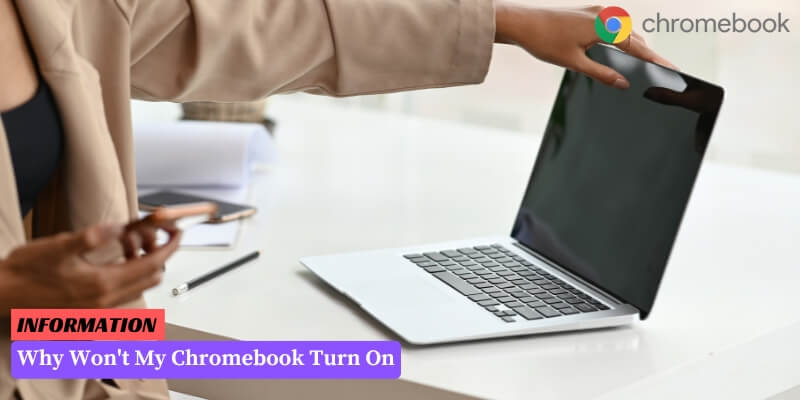Possible reasons for a Chromebook not turning on include battery issues, power button problems, software glitches, and display issues.
To troubleshoot these problems, you can try charging the battery, checking the power button, performing a hard reset, or connecting an external display.
Table of Contents
I. Common Causes for Chromebook Not Turning On
There can be several reasons why your Chromebook is not turning on.
It is important to identify the cause in order to find an appropriate solution. Here are some common causes:
- Power issues: Ensure that your Chromebook is properly charged or connected to a power source. Faulty chargers or power outlets can also prevent the device from turning on.
- Hardware problems: Faulty hardware components, such as a malfunctioning battery or a damaged power button, can prevent your Chromebook from powering on.
- Software glitches: Sometimes, software issues can cause your Chromebook to freeze or not respond. This can prevent it from turning on properly.
- Overheating: If your Chromebook gets too hot, it may shut down automatically to prevent damage. In such cases, it may not turn on until it cools down.
II. Troubleshooting Steps to Fix Chromebook Not Turning On
If your Chromebook is not turning on, there are several troubleshooting steps you can take to try and resolve the issue before seeking professional help.
Here are some common steps you can follow:
- Check the power source: Make sure your Chromebook is properly connected to a power source and that the power cable is securely plugged in. Also, check if the power outlet is working by plugging in another device.
- Perform a hard reset: Press and hold the power button for at least 10 seconds to force a hard reset. This can help resolve any temporary software or hardware issues that may be preventing your Chromebook from turning on.
- Charge your Chromebook: If your Chromebook’s battery is completely drained, it may not turn on. Connect your Chromebook to a power source and let it charge for at least 30 minutes before attempting to turn it on again.
- Check for physical damage: Inspect your Chromebook for any physical damage, such as a cracked screen or water damage. If you notice any damage, it may be necessary to seek professional help for repairs.
- Try a different power adapter: If you have access to another compatible power adapter, try using it to charge your Chromebook. Sometimes, a faulty power adapter can prevent the device from turning on.
- Remove any external devices: Disconnect any external devices, such as USB drives or headphones, from your Chromebook. Sometimes, a faulty external device can cause issues with the startup process.
- Perform a system recovery: If none of the above steps work, you can try performing a system recovery. This will reset your Chromebook to its factory settings, but it may resolve any software-related issues that are preventing it from turning on. Refer to your Chromebook’s user manual or the manufacturer’s website for instructions on how to perform a system recovery.
By following these troubleshooting steps, you can often fix the issue of your Chromebook not turning on.
However, if the problem persists even after trying these steps, it may be time to seek professional help for further diagnosis and repair.
III. Advanced Solutions for Chromebook Not Turning On
If the basic troubleshooting steps mentioned in the previous section did not resolve the issue and your Chromebook is still not turning on, you can try some advanced solutions.
These solutions require a bit more technical knowledge and should be attempted with caution.
1. Reset the Hardware
Start by performing a hard reset on your Chromebook. This involves removing the battery, if possible, and holding down the power button for about 30 seconds.
Then, reinsert the battery (if applicable) and try turning on your Chromebook again.
2. Check the Power Adapter
Make sure that your Chromebook’s power adapter is working properly. Use a different power outlet or try using a different power adapter to rule out any issues with the current one.
Also, check the charging cable for any signs of damage or fraying. If necessary, replace the power adapter or cable.
3. Remove External Devices
If you have any external devices connected to your Chromebook, such as USB drives or external monitors, disconnect them and try turning on your Chromebook.
Sometimes, a faulty external device can prevent the Chromebook from powering on.
4. Perform a System Recovery
If none of the above solutions work, you may need to perform a system recovery on your Chromebook.
This will erase all the data on your Chromebook, so make sure to back up any important files before proceeding.
To perform a system recovery, follow these steps:
- Turn off your Chromebook.
- Press and hold the Esc key, Refresh key, and Power button simultaneously.
- Release the keys when the recovery screen appears.
- Use the arrow keys to select “Powerwash” or “Factory Reset” and press Enter.
- Follow the on-screen instructions to complete the system recovery process.
After the system recovery, your Chromebook should hopefully turn on and function properly. However, keep in mind that this will erase all your data, so make sure to restore any necessary files from your backup.
If you have tried all the advanced solutions and your Chromebook still refuses to turn on, it may be time to seek professional help.
Contact the manufacturer’s support or bring your Chromebook to a certified technician who can diagnose and repair the underlying issue.
FAQ: Why Won’t My Chromebook Turn On
1. Why is my Chromebook not turning on?
There can be several reasons for this issue, such as a drained battery, faulty power adapter, or a hardware problem.
2. How can I fix a Chromebook that won’t turn on?
First, try charging your Chromebook for at least 30 minutes. If it still doesn’t turn on, perform a hard reset by pressing and holding the refresh and power buttons simultaneously for 10 seconds.
3. Why is my Chromebook not charging?
Check if the power adapter is properly connected to both the Chromebook and the power outlet. Also, inspect the charging port for any debris or damage that might prevent proper connection.
4. What should I do if my Chromebook is not responding?
If your Chromebook is unresponsive, try performing a hard reset by pressing and holding the refresh and power buttons simultaneously for 10 seconds. If the issue persists, contact Chromebook support for further assistance.
5. Can a software issue cause my Chromebook to not turn on?
Yes, a software problem can prevent your Chromebook from turning on. Try performing a hard reset or a powerwash (factory reset) to resolve any software-related issues.
6. Why does my Chromebook only turn on when connected to the power adapter?
If your Chromebook only powers on when connected to the power adapter, it might indicate a faulty battery. Consider contacting Chromebook support to get the battery checked or replaced.
7. What should I do if my Chromebook screen remains black?
If your Chromebook screen stays black, try pressing the power button once to wake it up. If that doesn’t work, perform a hard reset or contact Chromebook support for further assistance.
8. Is there a way to troubleshoot my Chromebook’s power button?
Yes, you can try pressing the power button multiple times or holding it for an extended period to see if it responds. If the power button still doesn’t work, it may require repair or replacement.
9. Can a faulty charger prevent my Chromebook from turning on?
Yes, a faulty charger can prevent your Chromebook from turning on. Try using a different power adapter or charging cable to see if the issue resolves. If not, it might be a problem with the Chromebook itself.
10. Should I contact Chromebook support if none of the troubleshooting steps work?
Yes, if none of the troubleshooting steps help in resolving the issue, it is recommended to contact Chromebook support for professional assistance. They can guide you through further troubleshooting or arrange for repairs if necessary.
Conclusion: Why Won’t My Chromebook Turn On
There can be several reasons why your Chromebook won’t turn on. It could be due to a drained battery, a faulty power adapter, or a hardware issue.
By following the troubleshooting steps mentioned above, you should be able to identify and resolve the problem.
If the issue persists, it is recommended to seek professional assistance or contact the manufacturer for further support.